U17
To specify dialing and messaging settings and monitor the progress of a campaign, use the Services window on the Configure tab in the LiveVox Portal (LVP). The Settings tab in the Services window contains general and advanced settings for the service.
To access the Services window, on the Configure tab, click Client / Service > Services, then click the Settings tab.
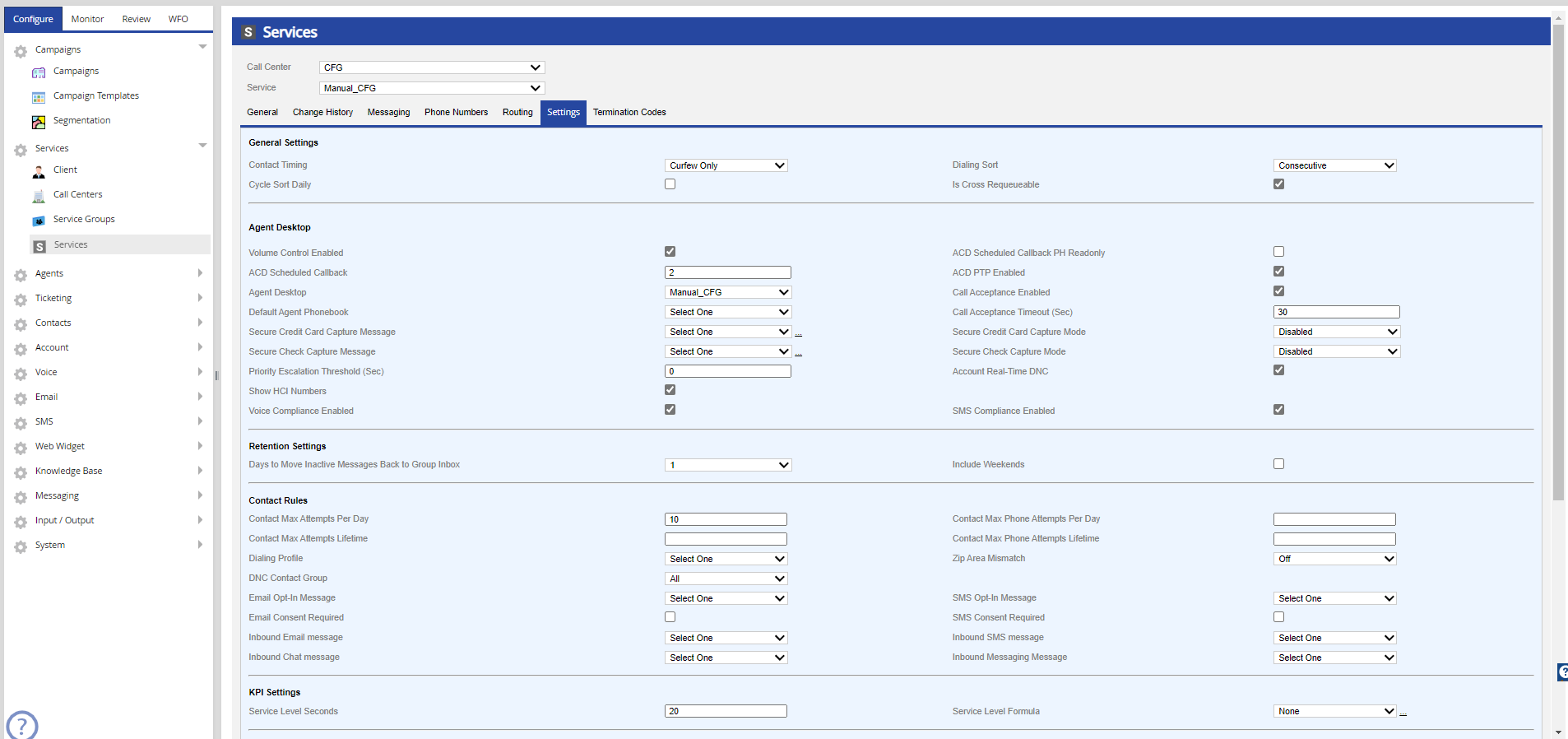
The following tables describe the fields in the Services level Client editor Settings tab.
General Settings
| Field | Description | ||||||||||||||||
|---|---|---|---|---|---|---|---|---|---|---|---|---|---|---|---|---|---|
| Contact Timing | Default campaign dialing restriction, also known as the dialing regime. | ||||||||||||||||
| Dialing Sort |
The method of deciding the sequence in which the numbers in a campaign are contacted. This field contains the following options.
|
||||||||||||||||
| Cycle Sort Daily | Cycles through the account sequencing (dialing sort) methods daily. | ||||||||||||||||
| Is Cross Requeueable | A selected checkbox indicates that the campaigns associated with the service can be re-queued to other services within the same call center. |
Agent Desktop
| Field | Description |
|---|---|
| Volume Control Enabled | A selected checkbox indicates that agents can increase or decrease the volume of the microphone and mute the microphone. |
| ACD Scheduled Callback PH Readonly | A selected checkbox indicates that agents cannot modify the phone number when scheduling a callback |
| ACD Scheduled Callback | Contains the following options to indicate the conditions for a scheduled callback: 0: Scheduled callback is disabled. 1: Routes a scheduled callback to the pool of agents assigned to a service 2: Routes a scheduled callback to the agent who scheduled the callback; if that agent is not available, the callback is routed to the pool of agents assigned to the service. 3: Routes a scheduled callback only to the agent who scheduled the callback. |
| ACD PTP Enabled | A selected checkbox indicates that agents are prompted to specify the amount in U.S. dollars if an appropriate Promise to Pay termination code is selected. |
| Agent Desktop |
Specifies the agent desktop that is assigned to the service.
|
| Call Acceptance Enabled | A selected checkbox indicates that agents are required to accept calls. |
| Default Agent Phonebook | Specifies the phonebook assigned to the service. |
| Call Acceptance Timeout (Sec) |
Specifies the number of seconds that an agent can wait before accepting a call.
|
| Secure Credit Card Capture Message |
Specifies the interactive voice response (IVR) message for payment associated with credit cards. |
| Secure Credit Card Capture Mode |
Contains the options to present the payment options for a credit card. |
| Secure Check Capture Message |
Specifies the interactive voice response (IVR) message for payment associated with checks. |
| Secure Check Capture Mode |
Contains the options to present the payment options for a check. |
| Priority Escalation Threshold (Sec) |
Indicates the time, in seconds, by which a call receives the maximum priority (1).
|
| Account Real-Time DNC | A selected checkbox indicates that Do Not Call (DNC) or Do Not Dial (DND) checks are enabled on manual services. |
| Show HCI Numbers | A selected checkbox indicates that the Human Call Initiator (HCI) numbers are displayed to the clicker agent. |
| Manual Dial Allowed |
A selected checkbox indicates that agents can manually dial numbers or click contacts (on the contact widget) to contact numbers.
|
| Voice Compliance Enabled |
|
| SMS Compliance Enabled |
|
Retention Settings
| Field | Description |
|---|---|
| Days to Move Inactive Messages Back to Group Inbox | Specifies the duration for which you want to retain the unresolved email and SMS messages in the personal inbox of agents before the messages are moved to the group inbox. This field contains the value 1 by default. You can, however, change the value. The maximum value that you can select in this field is 14. |
| Include Weekends | This checkbox is cleared by default. If you want to include weekends in the duration specified in the Days to Move Inactive Messages Back to Group Inbox field, select the checkbox. |
Contact Rules
| Field | Description |
|---|---|
| Contact Max Attempts Per Day | Sets the maximum number of outbound dialing attempts to any phone number associated with an account per day. The default value is zero. If null, the client-level setting is applied. |
| Contact Max Phone Attempts Per Day | Sets the maximum number of times an Account+Phone can be attempted per day. The Account Management functionality must be enabled for your site for this setting to take effect. The default is zero. If null, the client-level setting is applied. |
| Contact Max Attempts Lifetime | The total amount of times a unique Account can be attempted. |
| Contact Max Phone Attempts Lifetime | The total amount of times a unique Account+ Phone combo can be attempted. |
| Dialing Profile | Determines the Hours/State/Days/Area Codes to dial from your Profile editor. |
| Zip Area Mismatch | Enables the logic under which an account zip code is compared to an area code and dialing is based on the rules set within the logic and the option chosen. |
| DNC Contact Group |
Associates Contact Group with a service, during dial-time. The phone numbers associated with the Contact Group will be restricted. The creation and association of Contact Groups are controlled by the Contacts manager and DNC editor respectively. If the DNC Contact Group option is selected as All, the phone number will be scrubbed for any calls launched for the Client.
The DNC Contact Group option applies to the Dial-Time Phone DNC only. |
| Email Opt-In Message | Select the email Opt-In message from the drop-down list. This selected message is used when the email campaign is launched for the service. |
| SMS Opt-In Message | Select the SMS Opt-In Message only to obtain a customer's consent to update their opt-in status. This option should only be used with the SMS Consent Required flag. |
| Email Consent Required | When selected, email consent is required from the customer, before email communication is done on the service. |
| SMS Consent Required |
When selected, SMS consent is required from the customer before SMS communication is done on the service.
|
| Inbound Email message | Selects the inbound message template for inbound emails. |
| Inbound SMS message | Selects the inbound message template for inbound SMSes. |
| Inbound Chat message | Selects the inbound message template for inbound chats. |
| Inbound Messaging Message |
Message template for inbound WhatsApp messages.
|
KPI Settings
| Field | Description |
|---|---|
| Service Level Seconds | The specified number of seconds an inbound call must be answered within by an agent to be in SLA compliance (on Dashboards and Inbound Service Efficiency report this setting is the Service Level setting) |
| Service Level Formula | Service Level Formula used as default. Details for each formula are available via the link next to this field |
Defaults
| Field | Description |
|---|---|
| Voice ID | Default voice talent for campaigns assigned to the service |
| AM Option | Default answering machine detection setting for the service
|
| Scrub | Allows you to scrub all wireless phone numbers, all landline numbers, or segment wireless phone numbers from a campaign file during build time. Select the required option from the drop-down menu. The available options are:
|
Call Recording
| Field | Description |
|---|---|
| Call Recording Enabled | When checked all conversations with an agent logged into the LiveVox ACD are recorded. |
| Call Recording Bitrate | Refers to the audio resolution (kilobits per second). Available options: 16, 32, 64. The default setting is 16-bit. 32-bit and 64-bit can be selected if required for Speech Analytics integration. |
| Record External Transfers | External transfers are defined as any transfer to a 10-digit number. When checked, LiveVox will continue recording calls transferred to an external party until the call is terminated. If NOT checked, LiveVox will end call recording when a call is transferred to an external party. |
| Days Of Call Recordings | This is a view-only setting. If it shows to be set to Select One, then the service will respect the client-level Days of Call Recording configuration. |
Advanced Features
| Field | Description |
|---|---|
| Leave No Messages | Allows predictive campaigns to default to disconnect upon answering machine detection. |
| Append Campaigns Report at End of Day | Reports campaigns at the end of the day. When disabled, campaigns report when out of disabled records which would prevent records from being appended from that point when the Campaign is stopped. (The add/append records to active campaigns functionality requires the use of Campaign API. Please contact LiveVox Client Services, if questions.) |
| Caller ID Source ID |
Determines what default value is used as the pulsed Caller ID for the service. The options are:
|
| Operator Phone Source ID | Determines the default number source used when bridging whisper agents. Defines the default CID of Manual dials. See drop-down options in the Caller ID Source ID definition. |
| Callback Phone Source ID | Determines where the default phone number left in messaging comes from. See drop-down options in the Caller ID Source ID definition. |
| Chat Routing Token | The unique identifier that routes incoming chat to a service. |
| Shadow Audio Packages |
Allows association at the service level to the configured real-time audio stream package. Select the desired package from the drop-down (will be available only if 3rd party speech analytics is configured).
|
| Inbound SMS Code | Short-code SMS number or the long-code SMS number for routing inbound SMS messages that are not triggered by an outbound SMS message to the service. If the service is used for WhatsApp, the value in the field indicates the WhatsApp number for routing inbound WhatsApp messages. |
Email Settings
| Field | Description |
|---|---|
| IB Email Domain | Unique email address for routing inbound emails to the service. |
LV19
To specify dialing and messaging settings and monitor the progress of a campaign, use the Services window on the Configure tab in the LiveVox Portal (LVP). The Settings tab in the Services window contains general and advanced settings for the service.
To access the Services window, on the Configure tab, click Client / Service > Services, then click the Settings tab.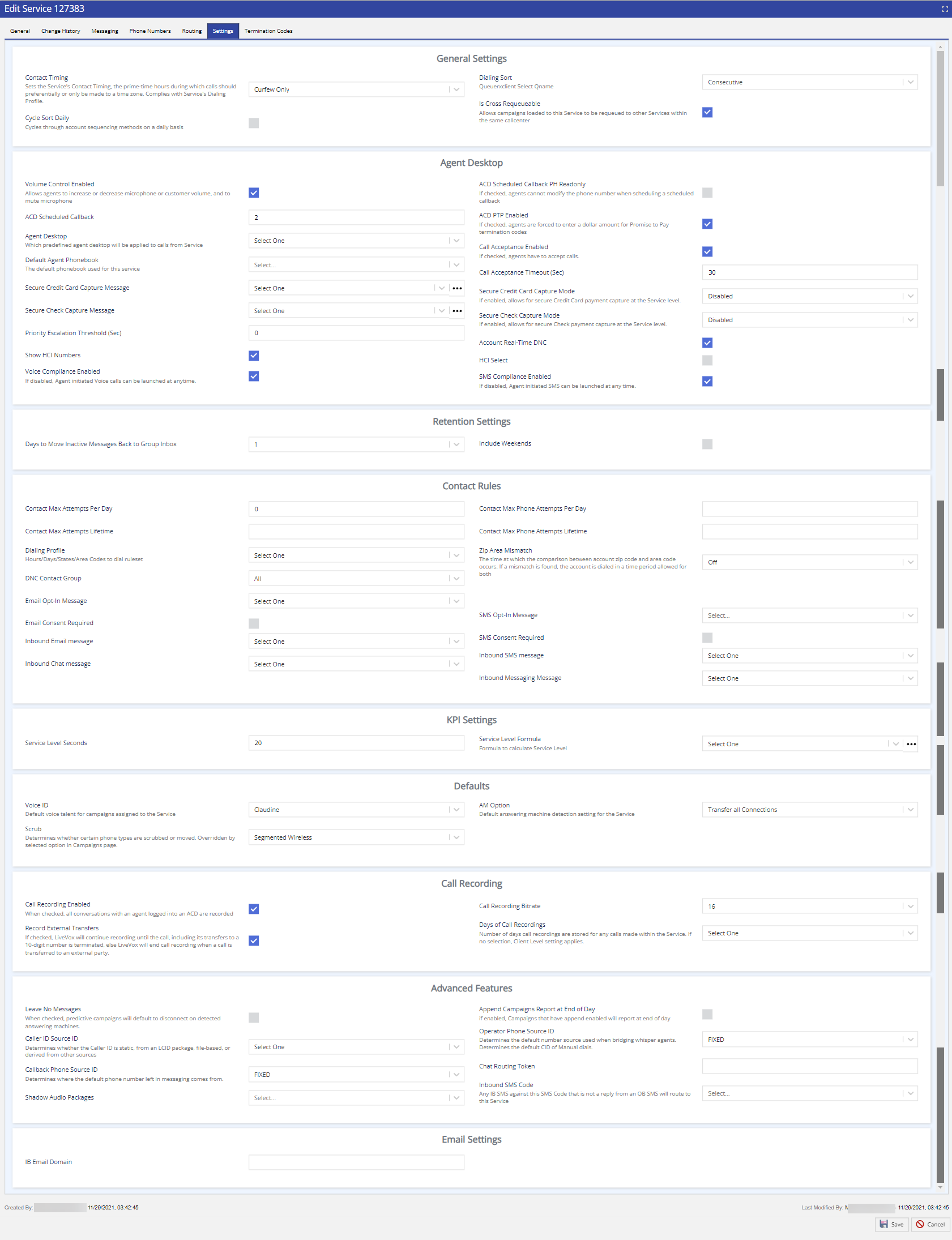
The following tables describe the fields in the Services level Client editor Settings tab.
General Settings
| Field | Description | ||||||||||||||||
|---|---|---|---|---|---|---|---|---|---|---|---|---|---|---|---|---|---|
| Contact Timing | Default campaign dialing restriction, also known as the dialing regime. | ||||||||||||||||
| Dialing Sort |
The method of deciding the sequence in which the numbers in a campaign are contacted. This field contains the following options.
|
||||||||||||||||
| Cycle Sort Daily | Cycles through the account sequencing (dialing sort) methods daily. | ||||||||||||||||
| Is Cross Requeueable | A selected checkbox indicates that the campaigns associated with the service can be re-queued to other services within the same call center. |
Agent Desktop
| Field | Description |
|---|---|
| Volume Control Enabled | A selected checkbox indicates that agents can increase or decrease the volume of the microphone and mute the microphone. |
| ACD Scheduled Callback PH Readonly | A selected checkbox indicates that agents cannot modify the phone number when scheduling a callback |
| ACD Scheduled Callback | Contains the following options to indicate the conditions for a scheduled callback: 0: Scheduled callback is disabled. 1: Routes a scheduled callback to the pool of agents assigned to a service 2: Routes a scheduled callback to the agent who scheduled the callback; if that agent is not available, the callback is routed to the pool of agents assigned to the service. 3: Routes a scheduled callback only to the agent who scheduled the callback. |
| ACD PTP Enabled | A selected checkbox indicates that agents are prompted to specify the amount in the U.S. dollar if an appropriate Promise to Pay termination code is selected. |
| Agent Desktop |
Specifies the agent desktop that is assigned to the service.
|
| Call Acceptance Enabled | A selected checkbox indicates that agents are required to accept calls. |
| Default Agent Phonebook | Specifies the phonebook assigned to the service. |
| Call Acceptance Timeout (Sec) |
Specifies the number of seconds that an agent can wait before accepting a call.
|
| Secure Credit Card Capture Message |
Allows the selection of a configured payment Interactive Voice Response (IVR) message (should be selected for Basic or Advanced options only). Clicking on the link next to this option opens the Messages screen to view the selected message in the Contact Flow Editor. |
| Secure Credit Card Capture Mode |
If Disabled is selected (default), then no credit card payment options will be presented using the agent desktop for payment processing. The Basic option allows for a credit card payment processing option using IVR where payment information is presented on the agent desktop. Sensitive payment information is not stored within the call recording nor is data logged. The Advanced option allows for a credit card payment process option using IVR where payment information is not presented on the agent desktop. Sensitive payment information is not stored within the call recording nor is data logged. This option supports integration using the Contact Flow Editor with web service payment gateways. Agents can process various payment transactions (for example, one-time payment, recurring payments and future payments) that are processed using the payment gateway. |
| Secure Check Capture Message |
Allows selection of a configured payment IVR message (should be selected for Basic or Advanced options only). Clicking on the link next to this option opens the Messages screen to view the selected message in the Contact Flow Editor. |
| Secure Check Capture Mode |
If Disabled is selected (default), then no check payment options are presented using the agent desktop for payment processing. The Basic option allows for a check payment processing option using IVR where payment information is presented on the agent desktop. The Advanced option allows for a check payment process option using IVR where payment information is not presented on the agent desktop. Sensitive payment information is not stored within the call recording, nor is data logged. This option supports integration using the Contact Flow Editor with web service payment gateways. Agents can process various payment transactions (for example, one-time payment, recurring payments and future payments) that are processed using the payment gateway. |
| Priority Escalation Threshold (Sec) |
Indicates the time, in seconds, by which a call receives the maximum priority (1).
|
| Account Real-Time DNC | A selected checkbox indicates that Do Not Call (DNC) or Do Not Dial (DND) checks are enabled on manual services. |
| Show HCI Numbers | A selected checkbox indicates that the Human Call Initiator (HCI) numbers are displayed to the clicker agent. |
| HCI-Select | A selected checkbox requires two clicks to launch the call: first, the selection of the number to be called, then click on that number to launch the call. |
| Manual Dial Allowed |
A selected checkbox indicates that agents can manually dial numbers or click contacts (on the contact widget) to contact numbers.
|
| Voice Compliance Enabled |
|
| SMS Compliance Enabled |
|
Retention Settings
| Field | Description |
|---|---|
| Days to Move Inactive Messages Back to Group Inbox | Specifies the duration for which you want to retain the unresolved email and SMS messages in the personal inbox of agents before the messages are moved to the group inbox. This field contains the value 1 by default. You can, however, change the value. The maximum value that you can select in this field is 14. |
| Include Weekends | This checkbox is cleared by default. If you want to include weekends in the duration specified in the Days to Move Inactive Messages Back to Group Inbox field, select the checkbox. |
Contact Rules
| Field | Description |
|---|---|
| Contact Max Attempts Per Day | Sets the maximum number of outbound dialing attempts to any phone number associated with an account per day. The default value is zero. If null, the client-level setting is applied. |
| Contact Max Phone Attempts Per Day | Sets the maximum number of times an Account+Phone can be attempted per day. The Account Management functionality must be enabled for your site for this setting to take effect. The default is zero. If null, the client-level setting is applied. |
| Contact Max Attempts Lifetime | The total amount of times a unique Account can be attempted. |
| Contact Max Phone Attempts Lifetime | The total amount of times a unique Account+ Phone combo can be attempted. |
| Dialing Profile | Determines the Hours/State/Days/Area Codes to dial from your Profile editor. |
|
Zip Area Mismatch |
Enables the logic under which an account zip code is compared to an area code and dialing is based on the rules set within the logic and the option chosen. |
|
DNC Contact Group |
Associates Contact Group with a service, during dial-time. The phone numbers associated with the Contact Group will be restricted. The creation and association of Contact Groups are controlled by the Contacts manager and DNC editor respectively. If the DNC Contact Group option is selected as All, the phone number will be scrubbed for any calls launched for the Client. The DNC Contact Group option applies to the Dial-Time Phone DNC only. |
| Email Opt-In Message | Select the email Opt-In message from the drop-down list. This selected message is used when the email campaign is launched for the service. |
| SMS Opt-In Message | Select the SMS Opt-In Message only to obtain a customer's consent to update their opt-in status. This option should only be used with the SMS Consent Required flag. |
| Email Consent Required | When selected, email consent is required from the customer, before email communication is done on the service. |
| SMS Consent Required |
When selected, SMS consent is required from the customer before SMS communication is done on the service.
|
| Inbound Email message | Selects the inbound message template for inbound emails. |
| Inbound SMS message | Selects the inbound message template for inbound SMSes. |
| Inbound Chat message | Selects the inbound message template for inbound chats. |
| Inbound Messaging Message |
Message template for inbound WhatsApp messages.
|
KPI Settings
| Field | Description |
|---|---|
| Service Level Seconds | The specified number of seconds an inbound call must be answered within by an agent to be in SLA compliance (on Dashboards and Inbound Service Efficiency report this setting is the Service Level setting) |
| Service Level Formula | Service Level Formula used as default. Details for each formula are available via the link next to this field |
Defaults
| Field | Description |
|---|---|
| Voice ID | Default voice talent for campaigns assigned to the service |
| AM Option (Answering Machine Option) | Default answering machine detection setting for the service
|
| Scrub | Allows you to scrub all wireless phone numbers, all landline numbers, or segment wireless phone numbers from a campaign file during build time. Select the required option from the drop-down menu. The available options are:
|
Call Recording
| Field | Description |
|---|---|
| Call Recording Enabled | When checked, all conversations with an agent logged into the LiveVox ACD are recorded. |
| Call Recording Bitrate | Refers to the audio resolution (kilobits per second). Available options: 16, 32, 64. The default setting is 16-bit. 32-bit and 64-bit can be selected if required for Speech Analytics integration. |
| Record External Transfers | External transfers are defined as any transfer to a 10-digit number. When checked, LiveVox will continue recording calls transferred to an external party until the call is terminated. If NOT checked, LiveVox will end call recording when a call is transferred to an external party. |
| Days Of Call Recordings | This is a view-only setting. If it shows to be set to Select One, then the service will respect the client-level Days of Call Recording configuration. |
Advanced Features
| Field | Description |
|---|---|
| Leave No Messages | Allows predictive campaigns to default to disconnect upon answering machine detection. |
| Append Campaigns Report at End of Day | Reports campaigns at the end of the day. When disabled, campaigns report when out of disabled records which would prevent records from being appended from that point when the Campaign is stopped. (The add/append records to active campaigns functionality requires the use of Campaign API. Please contact LiveVox Client Services, if questions.) |
| Caller ID Source ID |
Determines what default value is used as the pulsed Caller ID for the service. The options are:
|
| Operator Phone Source ID | Determines the default number source used when bridging whisper agents. Defines the default CID of Manual dials. See drop-down options in the Caller ID Source ID definition. |
| Callback Phone Source ID | Determines where the default phone number left in messaging comes from. See drop-down options in the Caller ID Source ID definition. |
| Chat Routing Token | The unique identifier that routes incoming chat to a service. |
| Shadow Audio Packages |
Allows association at the service level to the configured real-time audio stream package. Select the desired package from the drop-down (will be available only if 3rd party speech analytics is configured).
|
| Inbound SMS Code | Short-code SMS number or the long-code SMS number for routing inbound SMS messages that are not triggered by an outbound SMS message to the service. If the service is used for WhatsApp, the value in the field indicates the WhatsApp number for routing inbound WhatsApp messages. |
Email Settings
| Field | Description |
|---|---|
| IB Email Domain | Unique email address for routing inbound emails to the service. |
Fall 23
To specify dialing and messaging settings and monitor the progress of a campaign, use the Services window on the Configure tab in the LiveVox Portal (LVP). The Settings tab in the Services window contains general and advanced settings for the service.
To access the Services window, on the Configure tab, click Client / Service > Services, then click the Settings tab.
General Settings
| Field | Description | ||||||||||||||||
|---|---|---|---|---|---|---|---|---|---|---|---|---|---|---|---|---|---|
| Contact Timing | Default campaign dialing restriction, also known as the dialing regime. | ||||||||||||||||
| Dialing Sort |
The method of deciding the sequence in which the numbers in a campaign are contacted. This field contains the following options.
|
||||||||||||||||
| Cycle Sort Daily | Cycles through the account sequencing (dialing sort) methods daily. | ||||||||||||||||
| Is Cross Requeueable | A selected checkbox indicates that the campaigns associated with the service can be re-queued to other services within the same call center. |
Agent Desktop
| Field | Description |
|---|---|
| Volume Control Enabled | A selected checkbox indicates that agents can increase or decrease the volume of the microphone and mute the microphone. |
| ACD Scheduled Callback PH Readonly | A selected checkbox indicates that agents cannot modify the phone number when scheduling a callback. |
| ACD Scheduled Callback | Contains the following options to indicate the conditions for a scheduled callback:
|
| ACD PTP Enabled | A selected checkbox indicates that agents are prompted to specify the amount in the U.S. dollar if an appropriate Promise to Pay termination code is selected. |
| Agent Desktop |
Specifies the agent desktop that is assigned to the service.
|
| Call Acceptance Enabled | A selected checkbox indicates that agents are required to accept calls. |
| Default Agent Phonebook | Specifies the phonebook assigned to the service. |
| Call Acceptance Timeout (Sec) |
Specifies the number of seconds that an agent can wait before accepting a call.
|
| Secure Credit Card Capture Message |
Allows the selection of a configured payment Interactive Voice Response (IVR) message (should be selected for Basic or Advanced options only). Clicking on the link next to this option will open the Messages screen to view the selected message in the Contact Flow Editor. |
| Secure Credit Card Capture Mode |
If Disabled is selected (default), then no credit card payment options are presented using the Agent Desktop for payment processing. The Basic option allows for a credit card payment processing option using IVR where payment information is presented on the agent desktop. Sensitive payment information is not stored within the call recording nor will data be logged. The Advanced option allows for a credit card payment process option using IVR where payment information is not presented on the agent desktop. Sensitive payment information is not stored within the call recording nor is data logged. This option supports integration using the Contact Flow editor with web service payment gateways. Agents can process various payment transactions (for example, one-time payment, recurring payments and future payments) that are processed using the payment gateway. |
| Secure Check Capture Message |
Allows you to select a configured payment IVR message (should be selected for Basic or Advanced options only). Clicking on the link next to this option opens the Messages screen to view the selected message in the Contact Flow Editor. |
| Secure Check Capture Mode |
If Disabled is selected (default), then no check payment options are presented using the agent desktop for payment processing. The Basic option allows for a check payment processing option using IVR where payment information is presented on the agent desktop. The Advanced option allows for a check payment process option using IVR where payment information is not presented on the agent desktop. Sensitive payment information is not stored within the call recording, nor is data logged. This option supports integration using the Contact Flow Editor with web service payment gateways. Agents can process various payment transactions (for Example, one-time payment, recurring payments and future payments) that are processed using the payment gateway. |
| Priority Escalation Threshold (Sec) |
Indicates the time, in seconds, by which a call receives the maximum priority (1).
|
| Account Real-Time DNC | A selected checkbox indicates that Do Not Call (DNC) or Do Not Dial (DND) checks are enabled on manual services. |
| Show HCI Numbers | A selected checkbox indicates that the Human Call Initiator (HCI) numbers are displayed to the Clicker Agent. |
| HCI/HTI - Select | Enables the HCI Select feature or the Human Text Initiator (HTI) Select feature depending on the type of configured service. When HCI/HTI elect is enabled, agents must perform two clicks to launch the call or send a text message: First, select any number on the HCI/HTI desktop to be called or texted, then click on the number to launch the call or send a text message. If you require both HCI Select and HTI Select services, you must have both HCI and HTI services - one service for HCI (voice) calls and another service for HTI (SMS) text messages. |
| Manual Dial Allowed |
A selected checkbox indicates that agents can manually dial numbers or click contacts (on the contact widget) to contact numbers.
|
| Voice Compliance Enabled |
|
| SMS Compliance Enabled |
|
Retention Settings
| Field | Description |
|---|---|
| Days to Move Inactive Messages Back to Group Inbox | Specifies the duration for which you want to retain the unresolved email and SMS messages in the personal inbox of agents before the messages are moved to the group inbox. This field contains the value 1 by default. You can, however, change the value. The maximum value that you can select in this field is 14. |
| Include Weekends | This checkbox is cleared by default. If you want to include weekends in the duration specified in the Days to Move Inactive Messages Back to Group Inbox field, select the checkbox. |
Contact Rules
| Field | Description |
|---|---|
| Contact Max Attempts Per Day | Sets the maximum number of outbound dialing attempts to any phone number associated with an account per day. The default value is zero. If null, the client-level setting is applied. |
| Contact Max Phone Attempts Per Day | Sets the maximum number of times an Account+Phone can be attempted per day. The Account Management functionality must be enabled for your site for this setting to take effect. The default is zero. If null, the client-level setting is applied. |
| Contact Max Attempts Lifetime | The total amount of times contact to a unique account can be attempted. |
| Contact Max Phone Attempts Lifetime | The total amount of times a unique Account+ Phone combo can be attempted. |
| Dialing Profile | Determines the Hours/State/Days/Area Codes to dial from your Profile editor. |
|
Zip Area Mismatch |
Enables the logic under which an account zip code is compared to an area code and dialing is based on the rules set within the logic and the option chosen. |
|
DNC Contact Group |
Associates a Contact Group with a service, during dial-time. The phone numbers associated with the Contact Group are restricted. The creation and association of Contact Groups are controlled by the Contact Manager and Do Not Call (DNC) editor respectively. If the DNC Contact Group option is selected as All, the phone number is scrubbed for any calls launched for the client. The DNC Contact Group option applies to the Dial-Time Phone DNC only. |
| Email Opt-In Message | Select the email Opt-In message from the drop-down list. This selected message is used when the email campaign is launched for the service. |
| SMS Opt-In Message | Select the SMS Opt-In Message only to obtain a customer's consent to update their opt-in status. This option should only be used with the SMS Consent Required flag. |
| Email Consent Required | When selected, email consent is required from the customer, before email communication is done on the service. |
| SMS Consent Required |
When selected, SMS consent is required from the customer before SMS communication is done on the service.
|
| Inbound Email message | Selects the inbound message template for inbound emails. |
| Inbound SMS message | Selects the inbound message template for inbound SMSes. |
| Inbound Chat message | Selects the inbound message template for inbound chats. |
| Inbound Messaging Message | Message template for inbound WhatsApp messages. |
| Inbound Facebook Message |
Message template for inbound Facebook messages. |
KPI Settings
| Field | Description |
|---|---|
| Service Level Seconds | The specified number of seconds an inbound call must be answered within by an agent to be in (Service Level Agreement (SLA) compliance (on the Dashboards and Inbound Service Efficiency Report, this setting is the Service Level setting). |
| Service Level Formula | Service Level Formula used as default. Details for each formula are available using the link next to this field. |
Defaults
| Field | Description |
|---|---|
| Voice ID | Default voice talent for campaigns assigned to the service. |
| AM Option (Answering Machine Option) | Default answering machine detection setting for the service.
|
| Scrub | Allows you to scrub all wireless phone numbers, all landline numbers, or segment wireless phone numbers from a campaign file during build time. Select the required option from the drop-down menu. The available options are:
|
Call Recording
| Field | Description |
|---|---|
| Call Recording Enabled | When checked, all conversations with an agent logged into the LiveVox ACD are recorded. |
| Call Recording Bitrate | Refers to the audio resolution (kilobits per second). Available options: 16, 32, 64. The default setting is 16-bit. 32-bit and 64-bit can be selected if required for Speech Analytics integration. |
| Record External Transfers | External transfers are defined as any transfer to a 10-digit number. When checked, LiveVox continues recording calls transferred to an external party until the call is terminated. If NOT checked, LiveVox ends call recording when a call is transferred to an external party. |
| Days Of Call Recordings | This is a view-only setting. If it shows to be set to Select One, then the service respects the client-level Days of Call Recording configuration. |
Advanced Features
| Field | Description |
|---|---|
| Leave No Messages | Allows predictive campaigns to default to disconnect upon answering machine detection. |
| Append Campaigns Report at End of Day | Reports campaigns at the end of the day. When disabled, campaigns report when out of disabled records, which prevents records from being appended from that point when the Campaign is stopped. (The add/append records to active campaigns functionality requires the use of a Campaign API. Please contact LiveVox Client Services, for more information.) |
| Caller ID Source ID |
Determines what default value is used as the pulsed Caller ID for the service. The options are:
|
| Operator Phone Source ID | Determines the default number source used when bridging whisper agents. Defines the default CID of manual dials. See the drop-down options in the Caller ID Source ID definition. |
| Callback Phone Source ID | Determines from where the default phone number left in messaging originated. See the drop-down options in the Caller ID Source ID definition. |
| Chat Routing Token | The unique identifier that routes incoming chat to a service. |
| Shadow Audio Packages |
Allows association at the service level to the configured real-time audio stream package. Select the desired package from the drop-down list (available only if third-party speech analytics is configured).
|
| Inbound SMS Code | Short-code SMS number or the long-code SMS number for routing inbound SMS messages that are not triggered by an outbound SMS message to the service. If the service is used for WhatsApp, the value in the field indicates the WhatsApp number for routing inbound WhatsApp messages. |
| Inbound Facebook Page | Enables you to associate a Facebook page with a service. Customer messages from the Facebook page route to the group inbox for that service. |
Email Settings
| Field | Description |
|---|---|
| IB Email Domain | Unique email address for routing inbound emails to the service. |