U17
A service defines the basic activities that agents can perform when they use a specific type of service. A service is defined with predefined attributes, such as messaging, compliance rules, and termination codes. A service exists within a single call center. The Phones editor under the Configure tab allows you to add (associate) and remove (disassociate) phone numbers from one service to another. You can re-assign Local Caller ID packages to a different inbound service by clicking Associate Service. The Disassociate Service button allows you to unassign a number from a service but keep the number within the client. You can also procure new phone numbers for inbound services through the LiveVox Customer Care team.
Associating Phone Numbers with a Service
- Log in to the LiveVox Portal (LVP).
- On the Configure tab, click Services > Services.
The Services window appears. - In the Call Center field, select the call center containing the service with which you want to associate the phone numbers.
- In the Service field, select the inbound service with which you want to associate the numbers.
- Click the Phone Numbers tab.
- Click Associate Service.
The Associate Service window appears.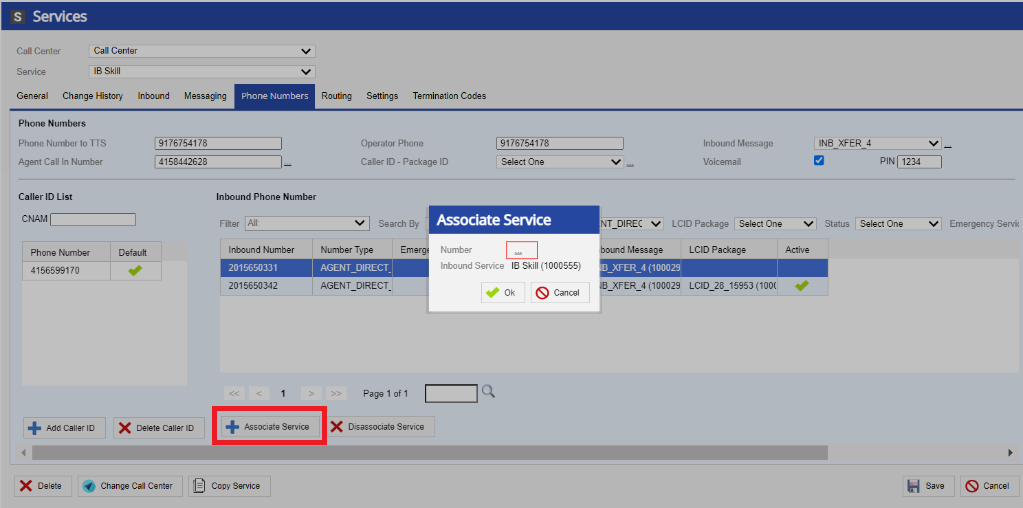
- Select the link next to the Number field.
The Select Numbers window appears.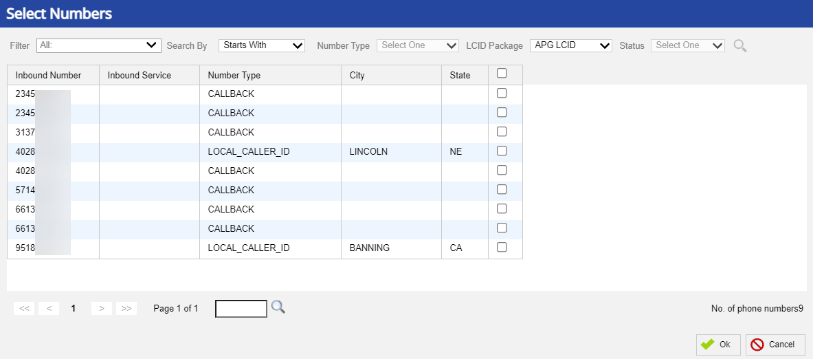
- Select the checkboxes next to the numbers with which you want to associate the service, and then click Ok.
- In the Associate Service window, click Ok.
- In the Services window, click Save.
Disassociating Phone Numbers from a Service
To disassociate phone numbers from a service, on the Phone Numbers tab of the service or in the Phone Numbers window, in the table, click the rows displaying the numbers, click Disassociate Service, and then click Save.
Procuring New Inbound Phone Numbers for a Service
For the LiveVox Customer Care Team to effectively process inbound number procurement requests, you must include the following requirements to complete the request:
- How many inbound numbers do you want to order?
- Do you want a toll-free number or a local number?
- For local number requests only, provide the area code or city and state from which the local number should originate.
- With what service should the number(s) be associated?
LV19 and Fall 23
A service defines the basic activities that agents can perform when they use a specific type of service. A service is defined with predefined attributes, such as messaging, compliance rules, and termination codes. A service exists within a single call center. The Phones editor under the Configure tab allows you to add (associate) and remove (disassociate) phone numbers from one service to another. You can re-assign Local Caller ID packages to a different inbound service by clicking Associate Service. The Disassociate Service button allows you to unassign a number from a service but keep the number within the client. You can also procure new phone numbers for inbound services through the LiveVox Customer Care team.
Associating Phone Numbers with a Service
- Log in to the LiveVox Portal (LVP).
- On the Configure tab, click Services > Services.
The Services window appears. - In the Call Center field, select the call center containing the service with which you want to associate the phone numbers.
- In the Service field, select the inbound service with which you want to associate the numbers.
- Click the Phone Numbers tab.
- Click Associate Service.
The Associate Service window appears.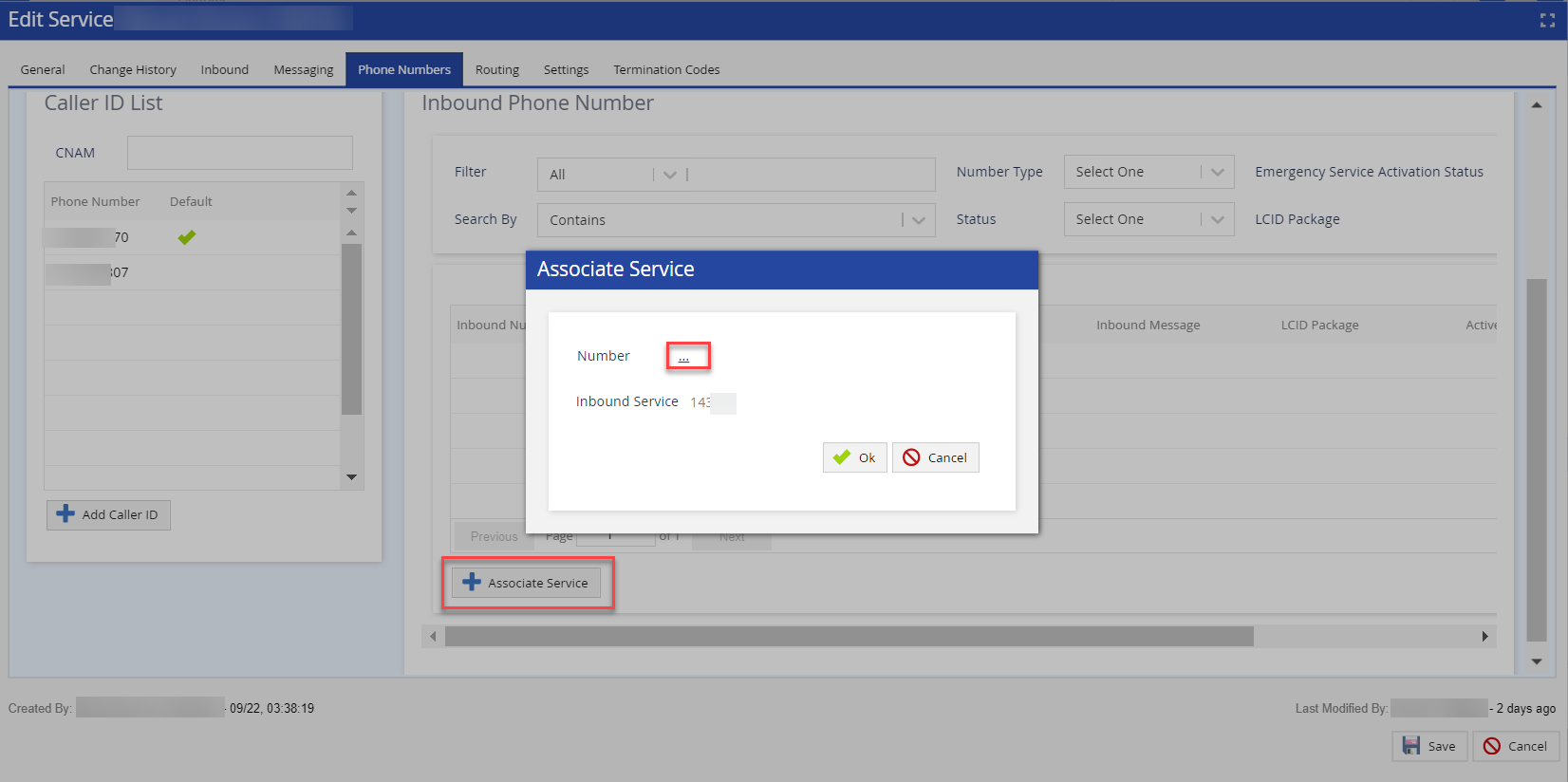
- Select the link next to the Number field.
The Select Numbers window appears.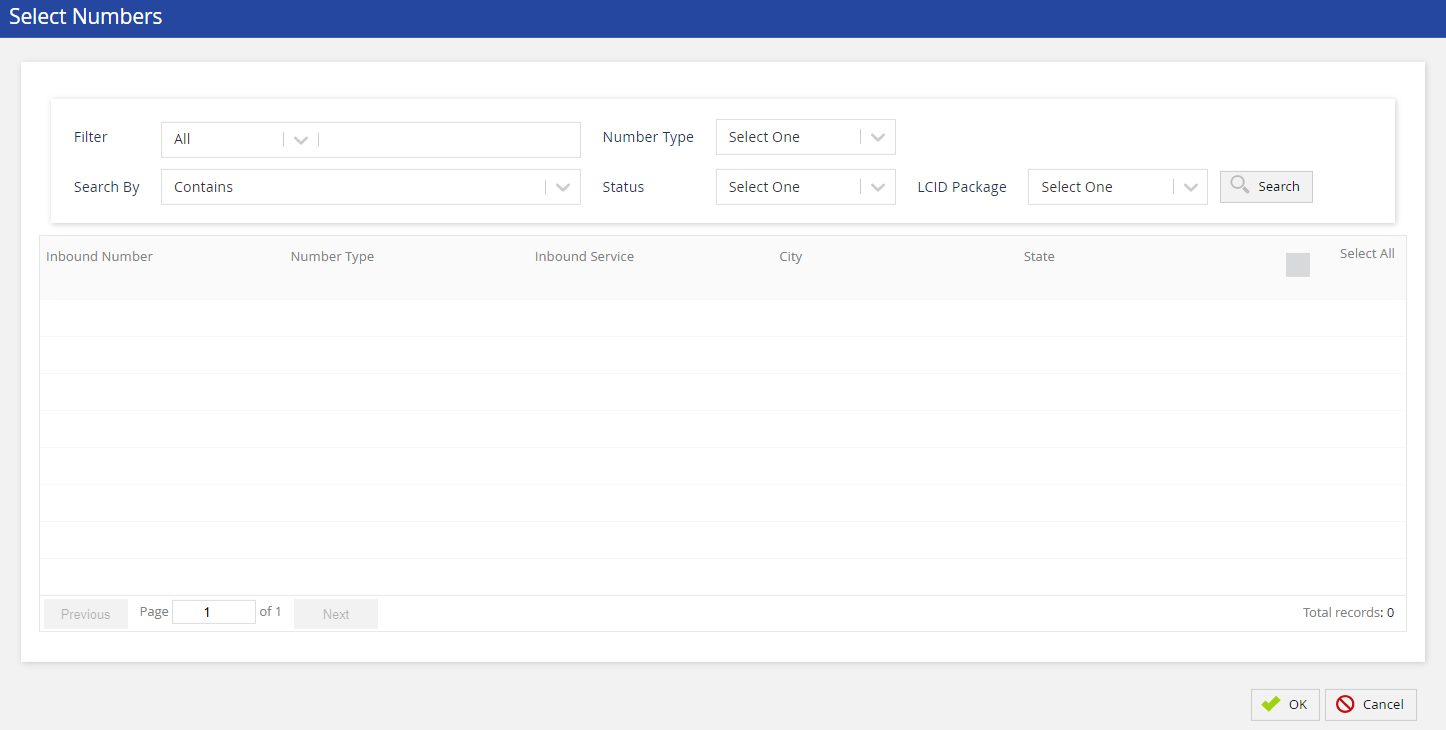
- Select the checkboxes next to the numbers with which you want to associate the service, and then click Ok.
- In the Associate Service window, click Ok.
- In the Services window, click Save.
Disassociating Phone Numbers from a Service
To disassociate phone numbers from a service, on the Phone Numbers tab of the service or in the Phone Numbers window, in the table, click the rows displaying the numbers, click Disassociate Service, and then click Save.
Procuring New Inbound Phone Numbers for a Service
For the LiveVox Customer Care Team to effectively process inbound number procurement requests, you must include the following requirements to complete the request:
- How many inbound numbers do you want to order?
- Do you want a toll-free number or a local number?
- For local number requests only, provide the area code or city and state from which the local number should originate.
- With what service should the number(s) be associated?
 .
.