E-Learning can be utilized within LiveVox's WFO tools (featured in the LiveVox Portal). These learning assignments, sent directly to agents, can help improve agent performance and provide them with a framework on what to improve on in their approach with customers. To create an e-learning assignment:
- Log on to the LiveVox Portal.
- On the WFO tab, click eLearning > Assignment.
The E-Learning Assignment window appears.
- Click New.
The Task Editor (New Task) window appears.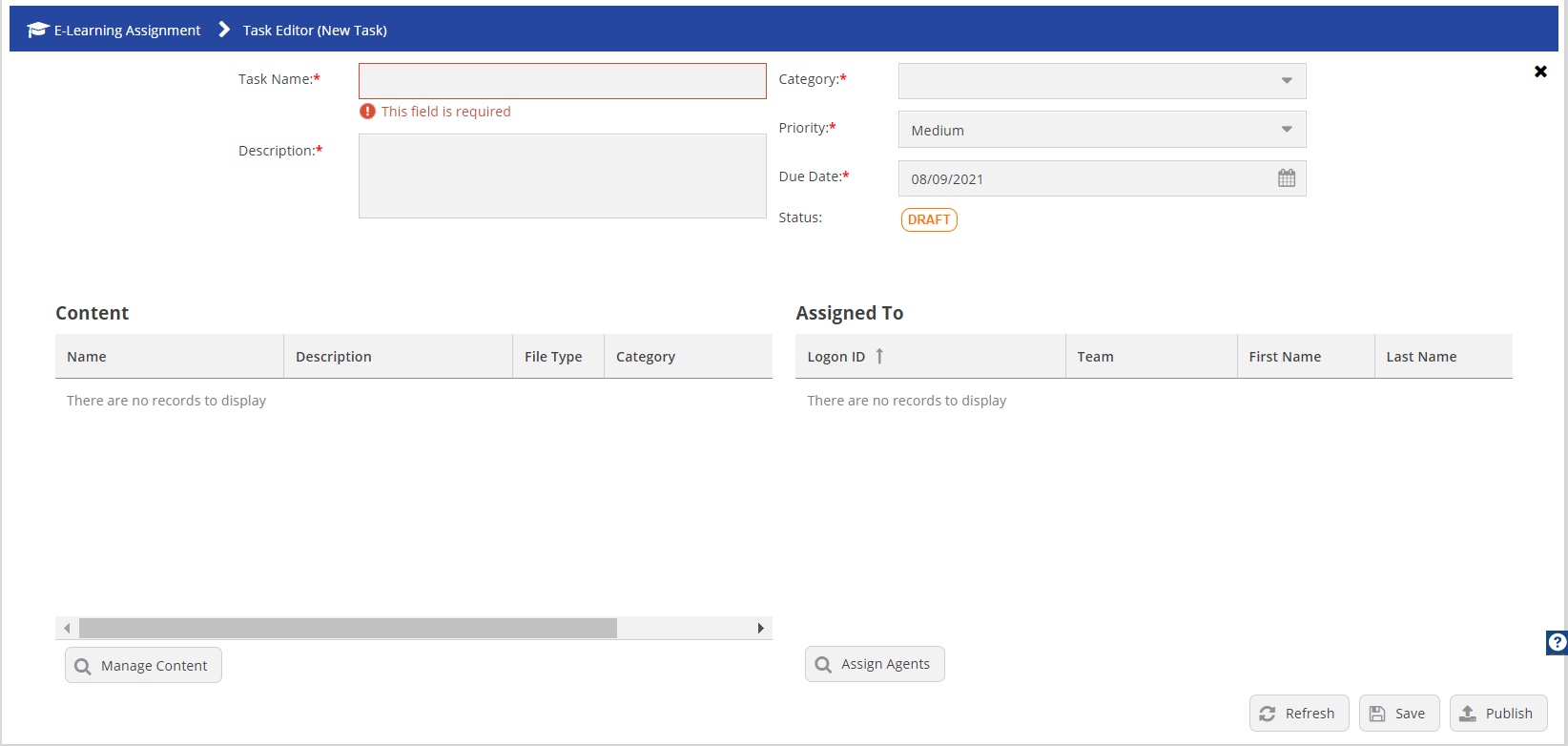
- Specify values in the following fields.
Field Description Task Name Specify a name for the assignment. Category Select an assignment category from the drop-down list. Description Specify a description of the assignment. Priority Set priority from the drop-down list for the assignment. Due Date Specify the due date in MM/DD/YYYY format or click the Calendar icon and select the date. Status Shows the current status of the assignment. Contents Shows the available content that you can assign for the e-learning assignment. Assigned To Shows the list of available agents.
- On the Contents section, click Manage Content.
The Manage Content window appears.
- In the Manage Contentwindow, modify the following values.
- Available: Select the content that you want to include and then click the right-arrow icon.
- Selected: This contains the list of selected contents that you can assign to the agents.
- Click Accept.
- On the Assigned To section, click Assign Agents.
- In the Assign Agents window, modify the following values.
- Available: Select the agents that you want to include and then click the right-arrow icon.
- Selected: This contains the list of selected agents for whom you can assign to the content.
- Click Accept.
- In the Task Editor (New Task) window, click Save and then Publish.
The e-learning assignment is created, and it appears in the E-Learning Assignment window.