When a voice call is in progress, the agent panel on the agent desktop displays a Transfer button, which allows agents to transfer or conference calls. This article describes the available transfer options.
Transfer Options
When agents click the Transfer button, the following options are available:
- Phonebook: Select frequently used numbers from a list to quickly transfer a call. Agents can also transfer the call to a queue (group) of agents, based on how many agents are available out of the total pool. Agents can search a long phonebook list for a specific name or queue, and then double-click to transfer the call.
- Agent: Select an available agent to receive the call. The list of agents is updated as various agents leave or enter the Ready state.
- Manual: Specify a phone number and extension number, if required, to place the call. Primarily, agents use this option to transfer a call to an external number.
- History: Review the most recent transfer destinations used for each service.
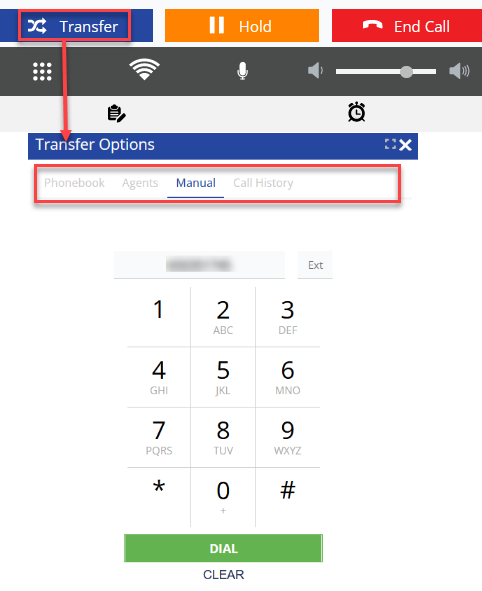 U17 Agent Panel |
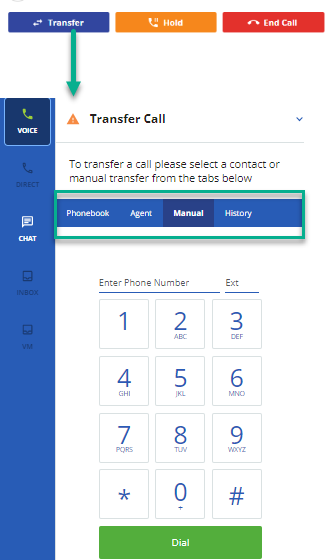 LV19 and Fall 23 Agent Panel LV19 and Fall 23 Agent Panel |
Transfers are classified into two categories:
- Warm Transfer: A warm transfer connects a call to a specific person or agent whom agents can then conference, before either transferring the call or returning to the original caller.
- Cold Transfer: A cold transfer connects a call to an internal phonebook entry, which then transfers the caller to the phonebook entry's queue. The original caller is placed on hold until an agent becomes available.
Conference Options
After an agent starts a warm transfer, the Conference window opens. Call Recording captures the conference, so all parties are recorded.
- The original party is placed on hold, so the agent can talk to the party to whom the call is being transferred.
- Use PC Audio, if needed to enter digits or answer interactive voice response (IVR) prompts on a dial pad to connect to the correct party.
- Click Swap to change between talking to the two parties before joining the conference call.
- Click Merge to join the parties into a conference call.
- After all parties are in the conference call, the following functions are available:
- Click Add to add more parties to the call. The maximum number of parties can vary.
- Click Mute beside a caller to silence just that caller, or click Mute on the top line to silence all other participants in the conference call.
- A Drop function lets agents drop individual callers from a multi-person call, typically used when 4 or more parties are conferenced, and agents want to drop only selected callers.
- To end the conference call:
- Click Leave Conference to transfer the original caller to the other party.
- Click Reconnect to drop the party the agent contacted through the Transfer function and return to the original caller.
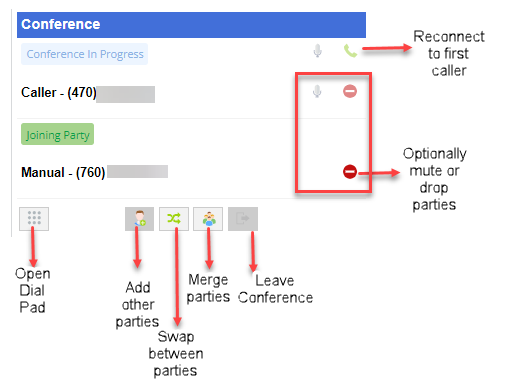 U17 Agent Panel Options |
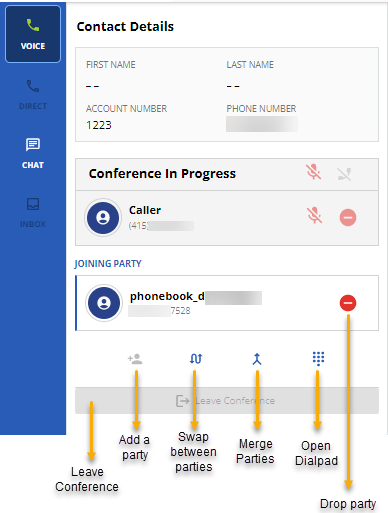 LV19 and Fall 23 Agent Panel Options LV19 and Fall 23 Agent Panel Options |