The Agent Panel provides the single-agent panel view of the agent desktop. The Agent Panel (only) is available to Voice agents. This allows you to work with a voice-centric agent desktop.
U17
Once you log in to the agent desktop, the Agent Panel appears as below:
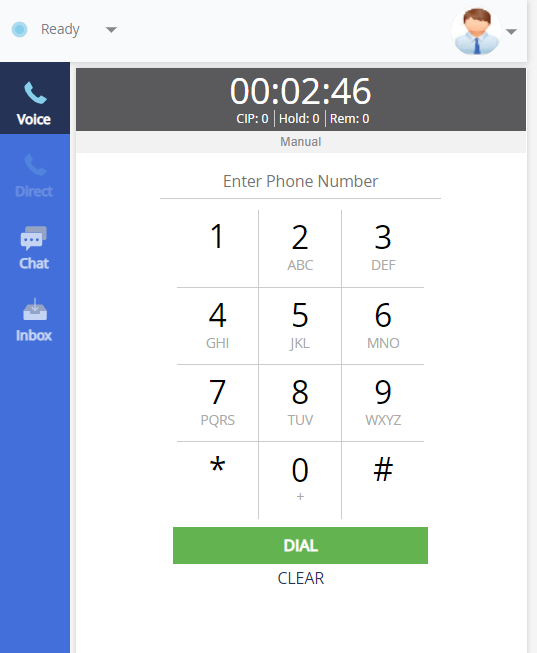
Agent Panel Functionality
The Agent Panel provides the following basic functionalities:
| Functionality |
Description |
|---|---|
| Calls | You can receive calls, make calls, put calls on hold, transfer calls, or end calls. |
| Switching Service |
You can move from one service to another without having to sign out or re-establish the audio path. You can change between the services you have permission to access, as configured by your manager. |
| Changing the Password |
You can change your password from the Agent Panel. |
| Status Updates |
You can update your status by using the Others drop-down menu on the Agent Panel when going to or returning from breaks. Also, your manager can update your status from Ready to Not Ready at any moment, except while you are handling a call. |
| Messages by Manager |
Your manager can send you a message at any moment. When receiving a message, you receive a notification. |
| Agent Desktop Chat |
The Chat tab allows you to initiate a chat session with other agents. Your supervisor and customers can also initiate a chat session with you. |
| Manual Dialing |
You can use the manual system to manually enter an international (if enabled) phone number or a standard American phone number to call through a manual dial service. |
| Preview Dialing |
You can view an account's information before choosing whether to initiate a dial when using the preview-all outbound dialing system. |
| Promise To Pay Termination Code |
LiveVox can track and tally payments in real-time through Promise to Pay (PTP) termination codes if enabled. |
| Volume Control |
You can adjust volume levels from the Agent Panel. When enabled, it shows on the pop-up while you are IN CALL status. |
| PC Audio | You can generate Dual Tone Multi Frequency (DTMF) tones for Interactive Voice Response (IVR) inputs using the PC Audio dial pad. |
| Free-Form Notes |
You can enter free-form notes from the Agent Panel. When enabled, it shows on your screen while you are in IN CALL or WRAP UP status. |
| Secure Payment Capture (SPC) |
If the SPC widget is enabled, you can guide the customer through the payment information-gathering process by speaking the required instructions directly to the customer. |
| Scheduled Callbacks |
While talking to a customer, you can schedule a time for LiveVox to contact the customer again using the Schedule Callback tool on the Agent Panel. When enabled, it shows on the desktop while you are in the IN CALL or WRAP UP status and allows you to set a time (and optionally a phone number) at which the customer would like a callback. |
| Agent Inbox | When enabled, you can send and receive emails and SMSes from customers (bi-directional) through your agent desktop. Inbound emails and SMSes appear in your personal or group inboxes on the Inbox tab of your desktop. Also, if Voicemail 2.0 functionality is enabled, when callers leave messages, agents can view and play the messages directly from their Agent Panel. |
| Direct Line Calls |
When enabled, you can receive direct inbound calls on your secondary line (Direct) while handling connections on your primary line (Voice). |
| Agent Messagebook |
If enabled, the Messagebook is available to you on the Agent Panel. A Messagebook provides a list of prerecorded audio messages and/or predefined text messages that you can use when interacting with your customers. These template messages can ensure that your messages are consistent and adhere to your business standards. |
U19 / Fall 23
Once you log in to the agent desktop, the Agent Panel appears as below:
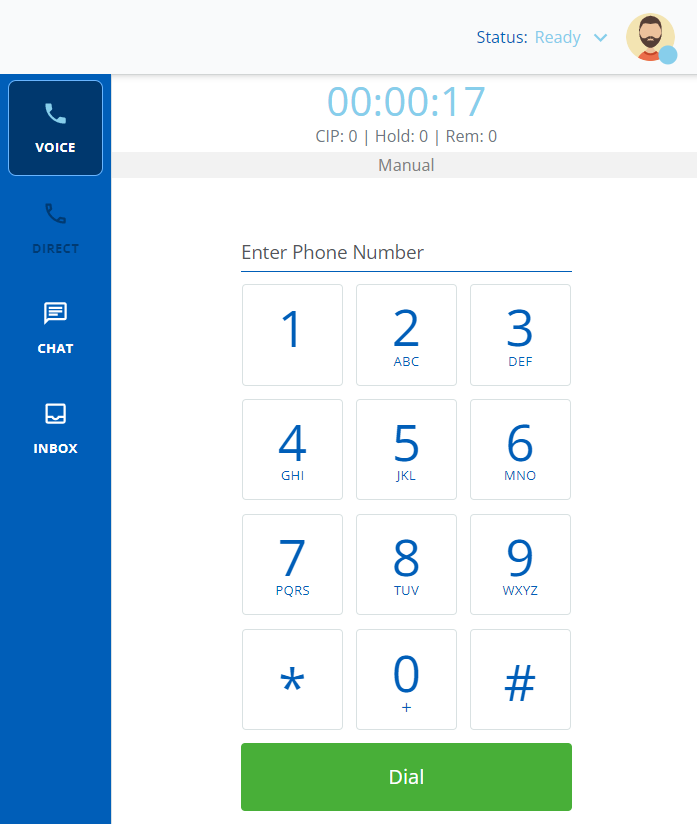
Agent Panel Functionality
The Agent Panel provides the following basic functionalities:
| Functionality |
Description |
|---|---|
| Calls | You can receive calls, make calls, put calls on hold, transfer calls, or end calls. |
| Switching Service |
You can move from one service to another without having to sign out or re-establish the audio path. You can change between the services you have permission to access, as configured by your manager. |
| Changing the Password |
You can change your password from the Agent Panel. |
| Status Updates |
You can update your status by using the Others drop-down menu on the agent panel when going to or returning from breaks. Also, your manager can update your status from Ready to Not Ready at any moment, except while you are handling a call. |
| Messages by Manager |
Your manager can send you a message at any moment. When receiving a message, you receive a notification. |
| Agent Desktop Chat |
The Chat tab allows you to initiate a chat session with other agents. Your supervisor and customers can also initiate a chat session with you. |
| Manual Dialing |
You can use the manual system to manually enter an international (if enabled) phone number or a standard American phone number to call through a manual dial service. |
| Preview Dialing |
You can view an account's information before choosing whether to initiate a dial when using the preview-all outbound dialing system. |
| Promise To Pay Termination Code |
LiveVox can track and tally payments in real-time through Promise to Pay (PTP) termination codes if enabled. |
| Volume Control |
You can adjust volume levels from the Agent Panel. When enabled, it shows on the pop-up while you are in the IN CALL status. |
| PC Audio | You can generate Dual Tone Multi Frequency (DTMF) tones for Interactive voice response (IVR) inputs using the PC Audio dial pad. |
| Free-Form Notes |
You can enter free-form notes from the Agent panel. When enabled, it shows on your screen while you are in IN CALL or WRAP UP status. |
| Secure Payment Capture (SPC) |
If the SPC widget is enabled, you can guide the customer through the payment information-gathering process by speaking the required instructions directly to the customer. |
| Scheduled Callbacks |
While talking to a customer, you can schedule a time for LiveVox to contact the customer again using the Schedule Callback tool on the Agent Panel. When enabled, it shows on the desktop while you are in IN CALL or WRAP UP status and allows you to set a time (and optionally a phone number) at which the customer would like a callback. |
| Agent Inbox | When enabled, you can send and receive emails and SMSes from customers (bi-directional) through your agent desktop. Inbound emails and SMSes appear in your personal or group inboxes on the Inbox tab of your Desktop. Also, if Voicemail 2.0 functionality is enabled, when callers leave messages, agents can view and play the messages directly from their Agent Panel. |
| Direct Line Calls |
When enabled, you can receive direct inbound calls on your secondary line (Direct) while handling connections on your primary line (Voice). |
| Agent Messagebook |
If enabled, the messagebook is available to you on the Agent Panel. A messagebook provides a list of prerecorded audio messages and/or predefined text messages that you can use when interacting with your customers. Such template messages can ensure that your messages are consistent and adhere to your business standards. |