You can customize an Agent Desktop to empower your agents and improve their experience by presenting them with the information and the context they need when interacting with your customers across any communication channel. A customized Agent Desktop also allows your agents to send emails and Short Message Services (SMSes) even when they are not on a call.
Some of the features of a customized Agent Desktop are as follows:
- Ticketing: Enables agents to record, track, collaborate on, and resolve customer issues.
- Scripts: Guides agents through a variety of customer interactions, such as onboarding, account servicing, support, and sales.
This article provides the high-level steps involved in customizing an Agent Desktop. A customized Agent Desktop is called a CRM Agent Desktop.
To customize an Agent Desktop:
-
Access the Designer tool.
-
Create a Designer Desktop.
-
Design the pages of the Designer Desktop.
-
Define the properties of the elements added to the pages.
The Agent Desktop is customized. - Publish the Designer Desktop.
- Assign the Designer Desktop to an Agent Desktop.
- Assign the Agent Desktop to a service.
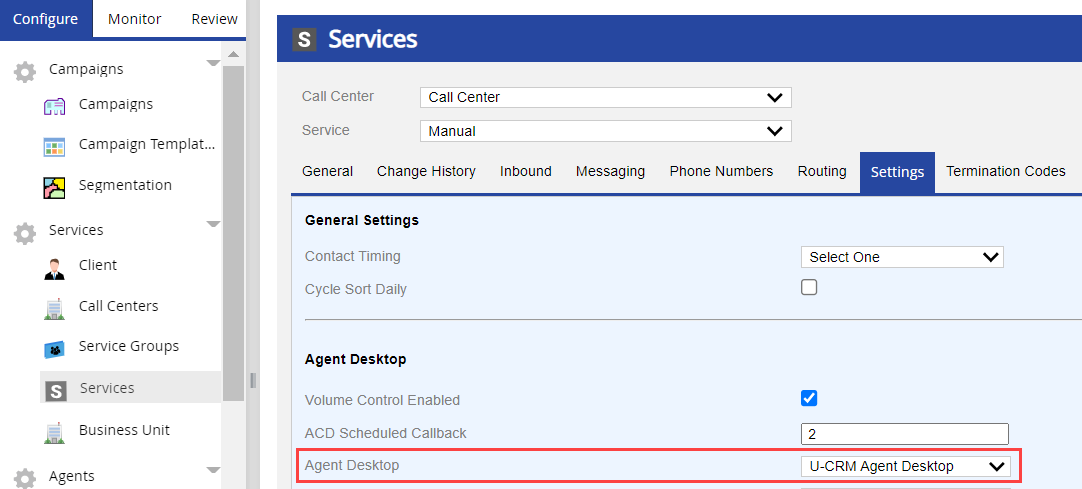 The customized Agent Desktop is displayed to the agents who log in to the service.
The customized Agent Desktop is displayed to the agents who log in to the service.