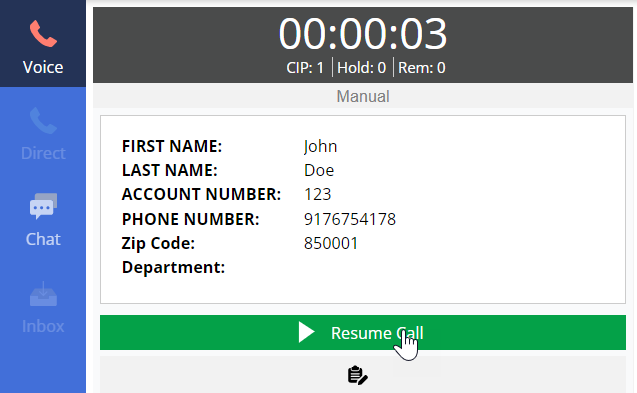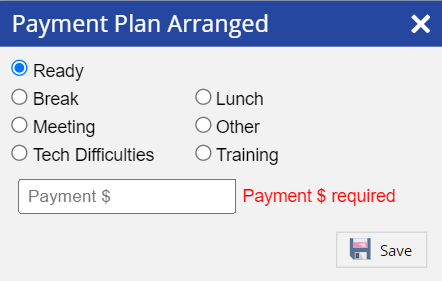When an agent uses the agent desktop, the agent is assigned one of the following states or statuses when in a call or using the chat function.
U17
- Ready or Not Ready: You can either be in the Ready state or Not Ready state to receive or dial a call or chat. For more information, expand the below section:
Ready or Not Ready States
You can use the Ready or Not Ready options from the status drop-down list on the agent desktop when going to or returning from breaks.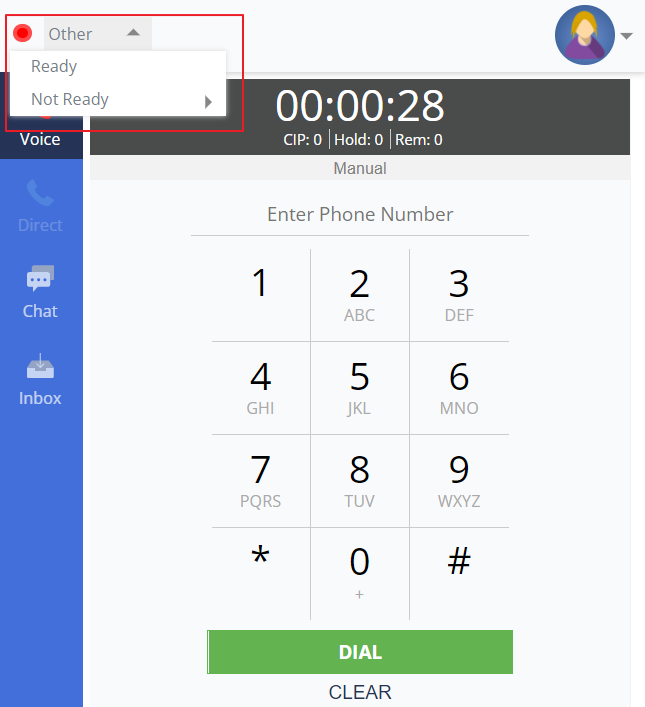
Ready State
Upon signing in, select the Ready option from the top-left drop-down menu to start receiving or dialing calls.
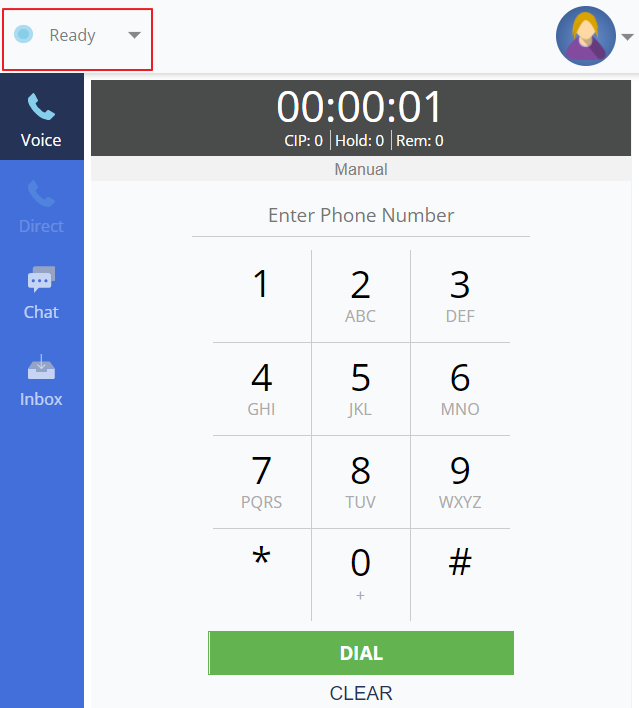
Not Ready State
Select the Not Ready option if you need to leave your desk and want to be taken out of the pool of available agents. This changes your status to Not Ready and you do not receive calls. You might need to provide a break code (if enabled by your manager) when changing your status to Not Ready. LiveVox provides six reasons, or break codes, for the Not Ready state. When you select the Not Ready state, select one of the following options:
- Break
- Lunch
- Meeting
- Other
- Tech Difficulties
- Training
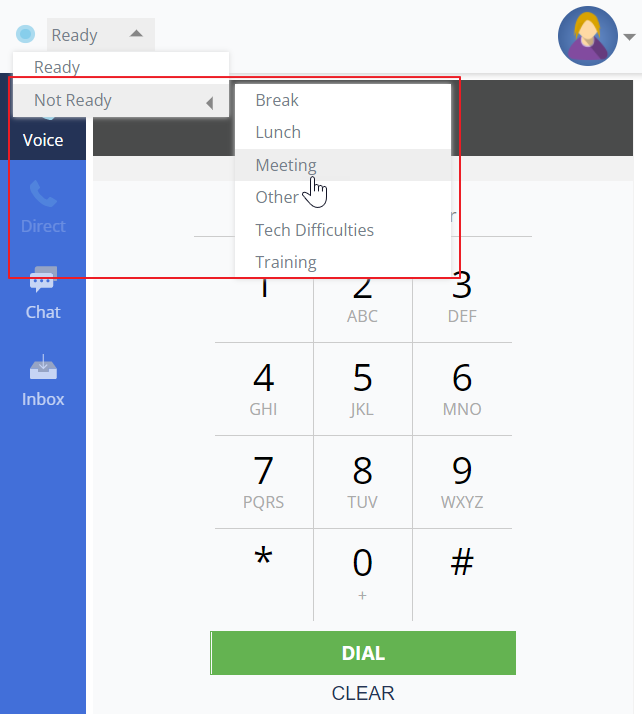
Once you select the break code, you can see your specific status from the agent desktop. In the below example, the agent is in the Not Ready state with Meeting selected as the break code.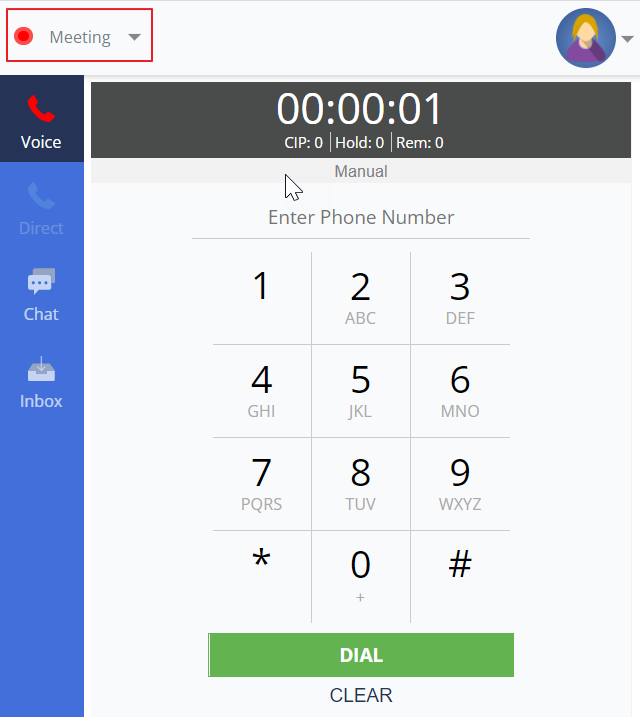
Info
When you are in the Not Ready state, you can toggle between different break codes without having to switch to the Ready status.
-
In Call: When a call is connected, you are placed in the Call state. For more information, expand the below section:
In Call States
When you are in the In Call state, the call can be In Progress, On Hold, or in the In Wrap Up state.
Call In Progress
When a call is connected, you receive a screen message similar to the one below. The Agent Desktop displays your status.
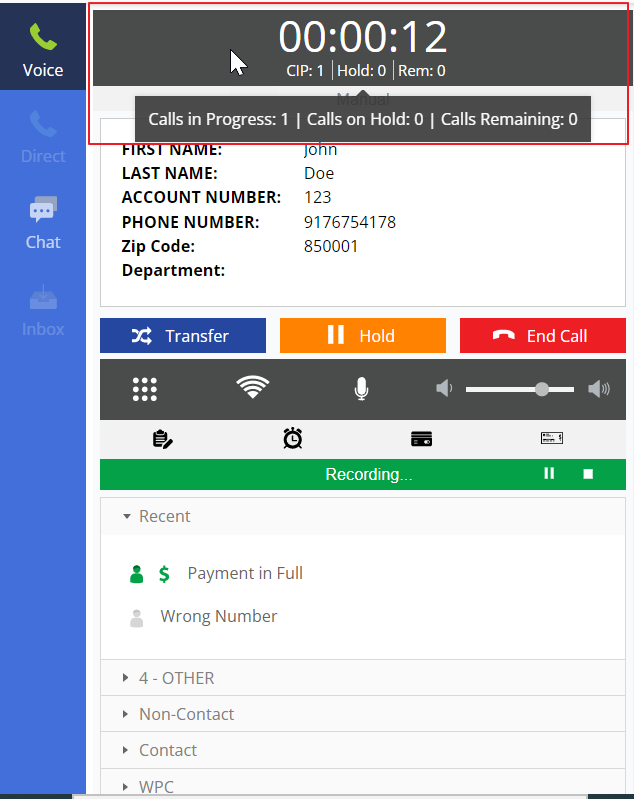
On Hold
You can put calls on hold if needed (this functionality is enabled by your manager) by clicking the Hold button on the agent desktop. When the call is on hold, you can return to the call by clicking the Resume button:In Wrap Up
When a call ends (because you clicked the End Call button or because the customer disconnected the call), a beep is played and you are notified through a message that the call is disconnected. Your status automatically changes from In Call Progress to Wrap Up.
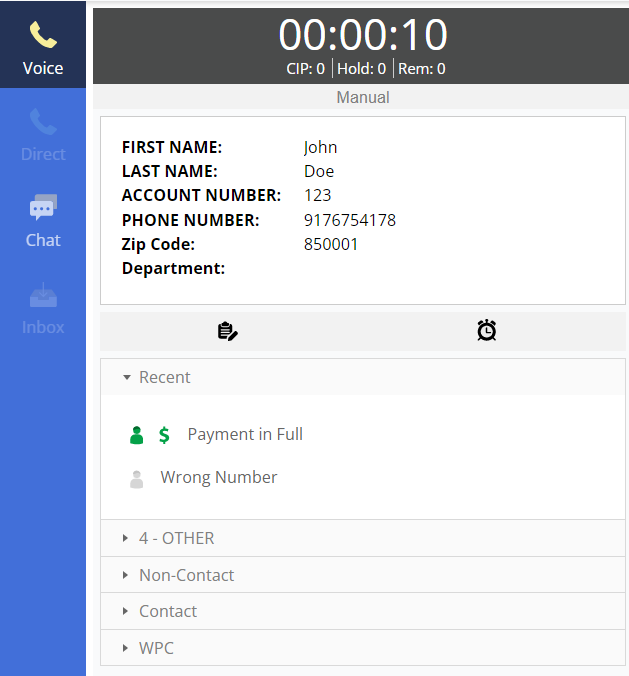 After you specify a termination code, you can select the state in which you will be placed after the call is completed (that is, Ready or Not Ready).
After you specify a termination code, you can select the state in which you will be placed after the call is completed (that is, Ready or Not Ready).
- Chat: You can be online, offline, or busy to chat. For more information, expand the below section:
Chat States
You can chat with your customers, other agents, and your managers (supervisors) using the Chat tab.
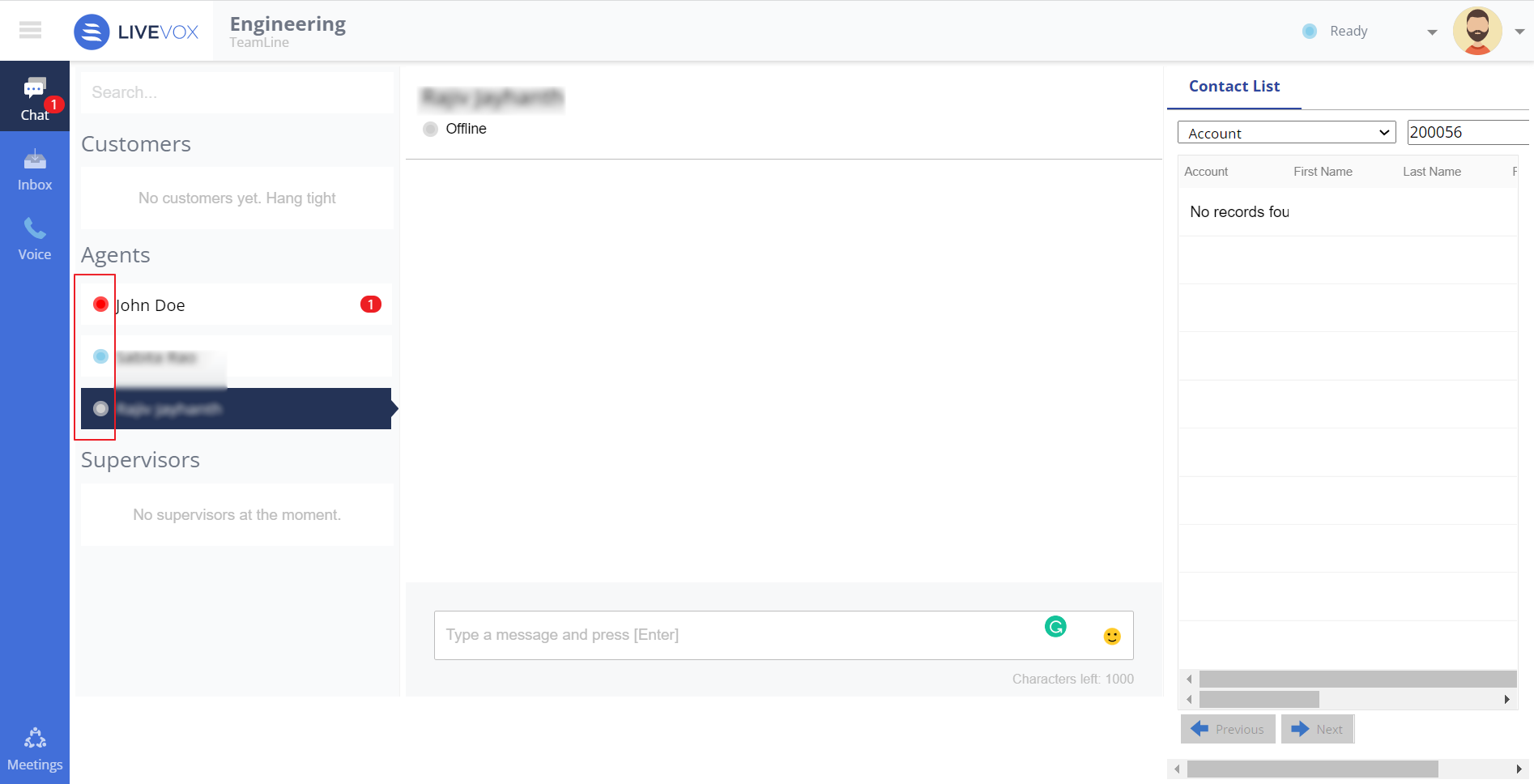
Online
When you are in the Ready state, your chat status is online, as shown with the blue dot in the above image. This status indicates that you are available to chat.
Offline
When you are not logged in to the agent desktop, your chat status is offline, as shown with the grey dot in the above image. This status indicates you are not available to chat.
Busy
When you are in the Not Ready state, your chat status is busy, as shown with the red dot in the above image. The status indicates you are busy with something else and not available to chat currently.
DeleteLV19 / Fall 23
- Ready or Not Ready: You can either be in the Ready state or Not Ready state to receive or dial a call or chat. For more information, expand the below section:
Ready or Not Ready States
You can use the Ready or Not Ready options from the status drop-down list on the agent desktop when going to or returning from breaks.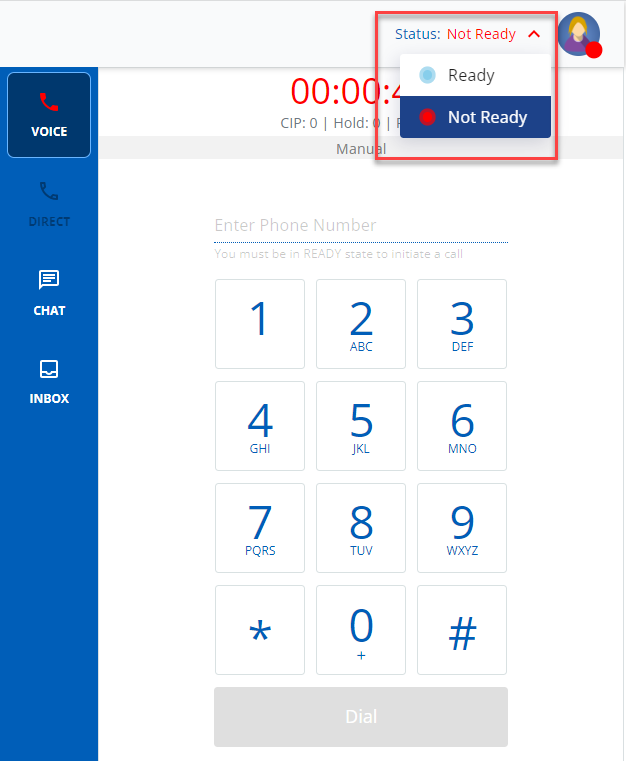
Ready State
Upon signing in, select the Ready option from the top-left drop-down menu to start receiving or dialing calls.
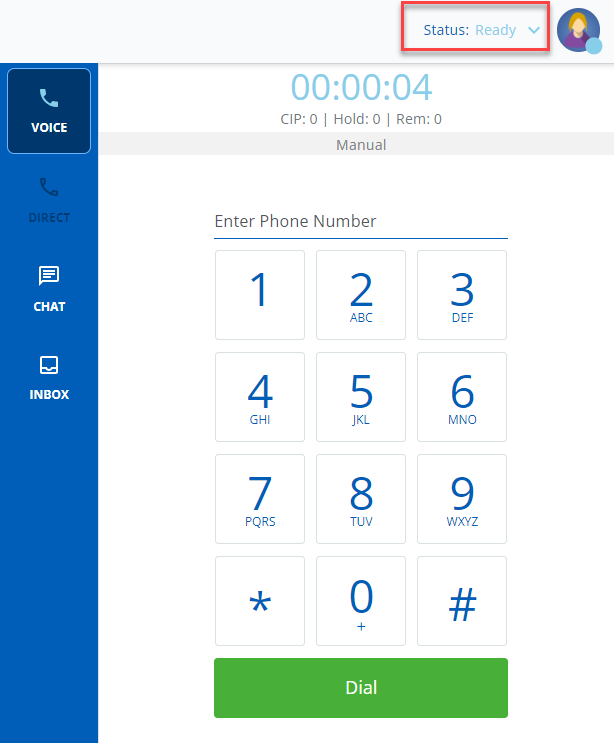
Not Ready State
Select the Not Ready option if you need to leave your desk and want to be taken out of the pool of available agents. This changes your status to Not Ready and you do not receive calls. You might need to provide a break code (if enabled by your manager) when changing your status to Not Ready. LiveVox provides six reasons, or break codes, for the Not Ready state. When you select the Not Ready state, select one of the following options:
- Break
- Lunch
- Meeting
- Other
- Tech Difficulties
- Training
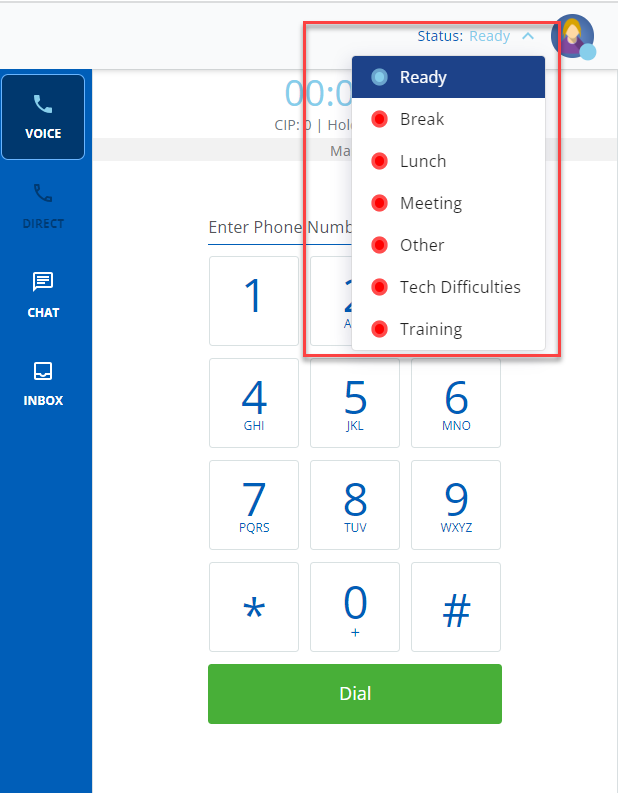 Once you select the break code, you can see your specific status from the agent desktop. In the below example, the agent is in the Not Ready state with Meeting selected as the break code.
Once you select the break code, you can see your specific status from the agent desktop. In the below example, the agent is in the Not Ready state with Meeting selected as the break code.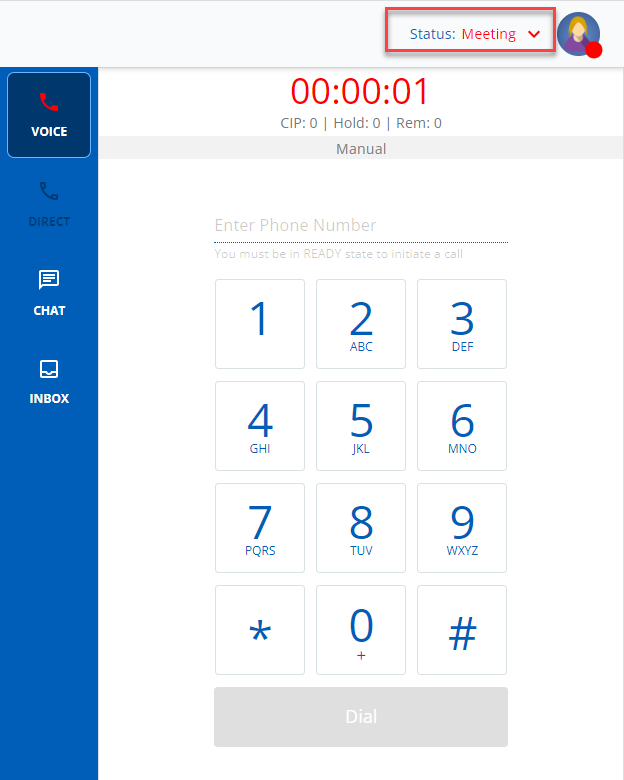
Info
When you are in the Not Ready state, you can toggle between different break codes without having to switch to the Ready status.
-
In Call: When a call is connected, you are placed in the In Call state. For more information, expand the below section:
In Call States
When you are in the In Call state, the call can be In Progress, On Hold, or in the In Wrap Up state.
Call In Progress
When a call is connected, you receive a screen message similar to the one below. The agent desktop displays your status.
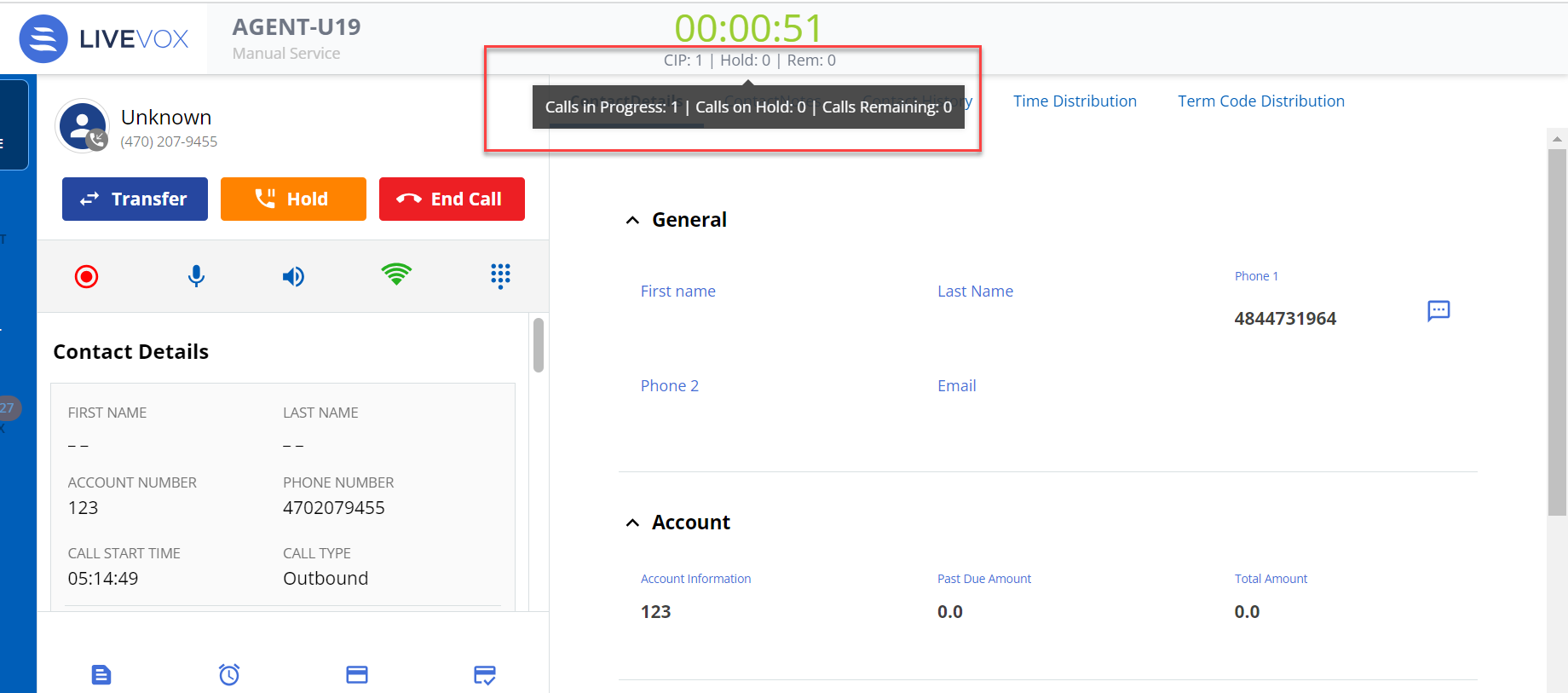
On Hold
You can put calls on hold if needed (this functionality is enabled by your manager) by clicking the Hold button on the agent desktop. When the call is on Hold, you can return to the call by clicking the Resume button: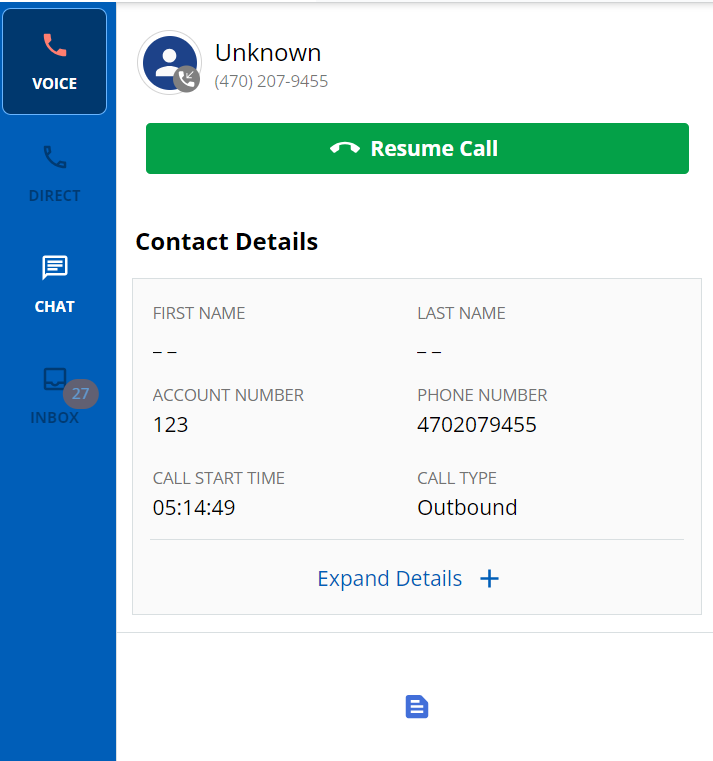
In Wrap Up
When a call ends (because you clicked the End Call button or because the customer disconnected the call), a beep is played and you are notified through a message that the call is disconnected. Your status automatically changes from In Call Progress to Wrap Up.
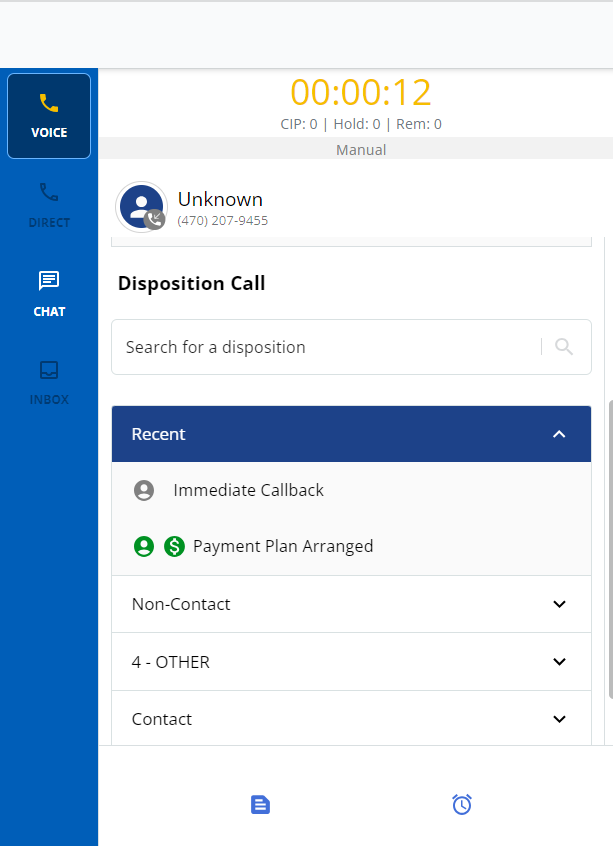 After you specify a termination code, you can select the state in which you will be placed after the call is completed (that is, Ready or Not Ready).
After you specify a termination code, you can select the state in which you will be placed after the call is completed (that is, Ready or Not Ready).
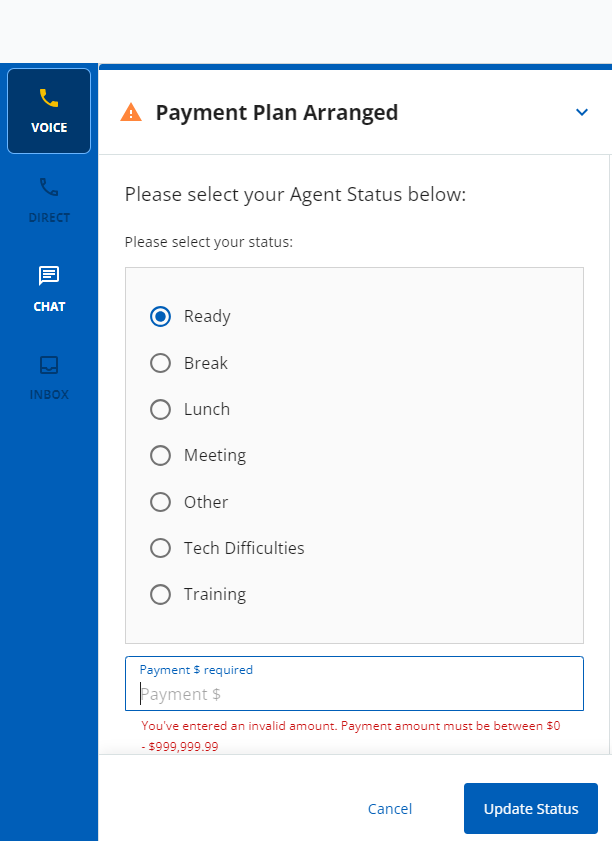
- Chat: You can be online, offline, or busy to chat. For more information, expand the below section:
Chat States
You can chat with your customers, other agents, and your managers (supervisors) using the Chat tab.
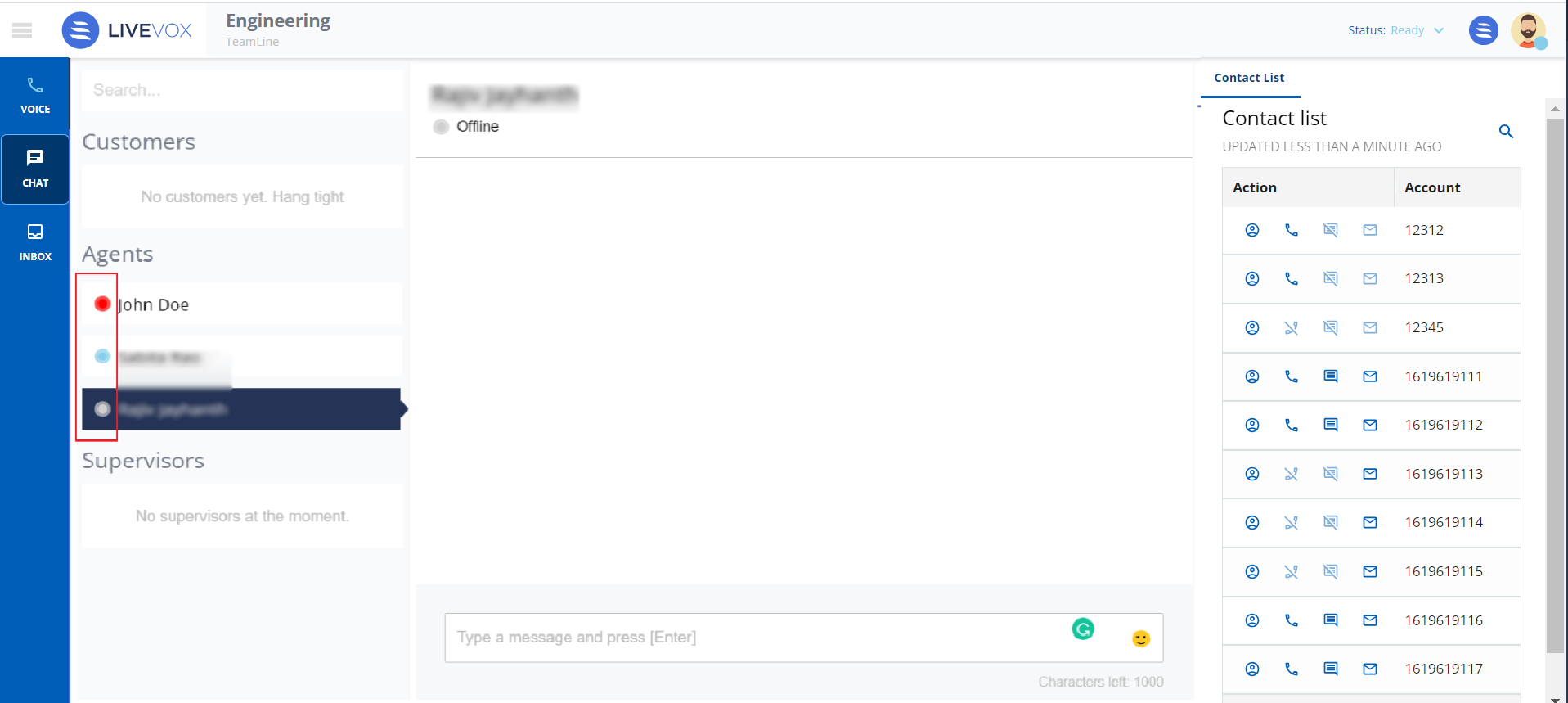
Online
When you are in the Ready state, your chat status is online, as shown with the blue dot in the above image. This status indicates that you are available to chat.
Offline
When you are not logged in to the Agent Desktop, your chat status is offline, as shown with the grey dot in the above image. This status indicates you are not available to chat.
Busy
When you are in the Not Ready state, your chat status is busy, as shown with the red dot in the above image. The status indicates you are busy with something else and not available to chat currently.
DeleteFall 24
- Ready or Not Ready: You can either be in the Ready state or Not Ready state to receive or dial a call or chat. For more information, expand the below section:
Ready or Not Ready States
You can use the Ready or Not Ready options from the status drop-down list on the agent desktop when going to or returning from breaks.
Ready State
Upon signing in, select the Ready option from the top-left drop-down menu to start receiving or dialing calls.
Info
- Depending on the system settings, you can be put into Ready status immediately after signing in to the agent desktop. Check your status upon signing in to confirm.
- If you are using the Knowledge Worker desktop, you are automatically placed in the Ready state when you sign in.
Not Ready State
Select the Not Ready option if you need to leave your desk and want to be taken out of the pool of available agents. This changes your status to Not Ready and you do not receive calls. You might need to provide a break code (if enabled by your manager) when changing your status to Not Ready. LiveVox/SmartReach provides six reasons, or break codes, for the Not Ready state. When you select the Not Ready state, select one of the following options:
- Break
- Lunch
- Meeting
- Other
- Tech Difficulties
- Training

Once you select the break code, you can see your specific status from the agent desktop. In the below example, the agent is in the Not Ready state with Meeting selected as the break code.

Info
When you are in the Not Ready state, you can toggle between different break codes without having to switch to the Ready status.
- In Call: When a call is connected, you are placed in the In Call state. For more information, expand the below section:
In Call States
When you are in the In Call state, the call can be In Progress, On Hold, or in the In Wrap Up state.
Call In Progress
When a call is connected, you receive a call in progress  message . The agent desktop displays your status.
message . The agent desktop displays your status. 
On Hold
You can put calls on hold if needed (this functionality is enabled by your manager) by clicking the Hold button on the agent desktop. When the call is on Hold, you can return to the call by clicking the Resume button:
In Wrap Up
When a call ends (because you clicked the End Call button or because the customer disconnected the call), a beep is played and you are notified through a message that the call is disconnected. Your status automatically changes from In Call Progress to Wrap Up.

After you specify a termination code, you can select the state in which you will be placed after the call is completed (that is, Ready or Not Ready).

- Chat: You can be online, offline, or busy to chat. For more information, expand the below section:
Chat States
Online
When you are in the Ready state, your chat status is online, as shown with the blue dot in the above image. This status indicates that you are available to chat.
Offline
When you are not logged in to the Agent Desktop, your chat status is offline, as shown with the grey dot in the above image. This status indicates you are not available to chat.
Busy
When you are in the Not Ready state, your chat status is busy, it is shown with the red dot  .The status indicates you are busy with something else and not available to chat currently.
.The status indicates you are busy with something else and not available to chat currently.