When you cannot monitor your agents, the issue can take one of the following forms:
- Are you seeing an error message when you attempt to monitor an agent?
- When attempting to monitor an agent, do you hear any audio?
- Is the monitor call failing or not launching?
The following sections describe the steps to troubleshoot these types of problems. If you need additional information about how to initial a monitor call, see Monitoring an Agent's Call.
Monitor Call Fails or Fails to Launch
The most common way to initiate a supervisor call is to use WebRTC. You send and receive audio using your browser.
- Ensure that you receive two notifications stating that:
- The WebRTC connection is successful
- The supervisor call was successfully initiated.
You must receive both notifications before attempting to monitor an agent.

- Ensure that you allow the browser to access your audio devices including speakers, headset, and microphone:
- If you do not give permission for the LiveVox Portal to use your devices, the WebRTC call cannot engage and the call cannot be established.
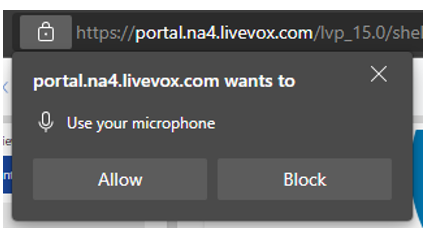
- Ensure that the browser can use the microphone.
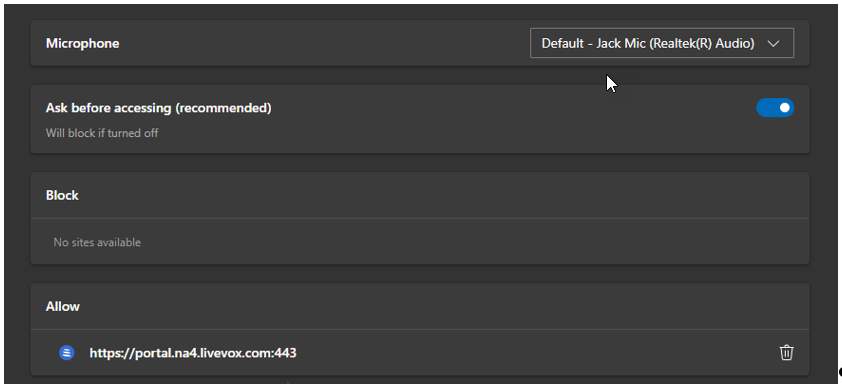
- If you do not give permission for the LiveVox Portal to use your devices, the WebRTC call cannot engage and the call cannot be established.
- Ensure your network connection is configured correctly: IPs and ports are cleared correctly, no package loss, and so on.
- You are using a supported headset.
If, after validating the previously-mentioned fields, the issue persists, contact the LiveVox Customer Care team with the following information:
- The specific timestamp when you tried to launch the call.
- The impacted user ID and the agent logon ID of the agent you were trying to monitor.
- Your TestRTC results.
- Your browser and its version.
One of LiveVox's Customer Care representatives will investigate the issue and isolate the root cause and help you resolve the problem.
Audio Issues with the Supervisor Call
If you experience audio issues, verify the following:
- Ensure that your agent is unmuted.
- Ensure that you test your network connectivity and confirm that the network connectivity is functioning as expected (no package loss, ports not blocked, and so on).
- Ensure that your computer hardware is correctly configured (including the default playback devices on your browser, if applicable).
Engage your IT team to help you review the above parameters.
If, after validating the previously-mentioned fields, the issue persists, contact the LiveVox Customer Care team with the following information:
- The specific timestamp when you tried to launch the call.
- The impacted user ID and the agent logon ID of the agent you were trying to monitor.
- Your TestRTC results.
- Your browser and its version.
One of LiveVox's Customer Care representatives will investigate the issue and isolate the root cause and help you resolve the problem.
Supervisor Call Not Launching
If the call does not launch, verify the following:
- Ensure that the number is valid and it is a Direct Inward Dialing (DID) number.
- Ensure that this is not an international dialing number. LiveVox does not support monitoring international calls at the present time.
- Ensure that you are not entering spaces or special characters in the extension field.
If, after validating the previously-mentioned fields, the issue persists, contact the LiveVox Customer Care team with the following information:
- The number and extension you are trying to use.
- The specific timestamp when you tried to launch the call.
- The impacted user ID.
One of LiveVox's Customer Care representatives will investigate the issue and isolate the root cause and help you resolve the problem.