When working with Campaigns in the LiveVox Portal (LVP), you may encounter some situations where the contact file will simply:
- Not become available to build or play (a "spinning" icon in the Play State after uploading), or
- Not load any contact records (Campaign file shows zero loaded records)
Scenario #1: Campaign "Spinning"
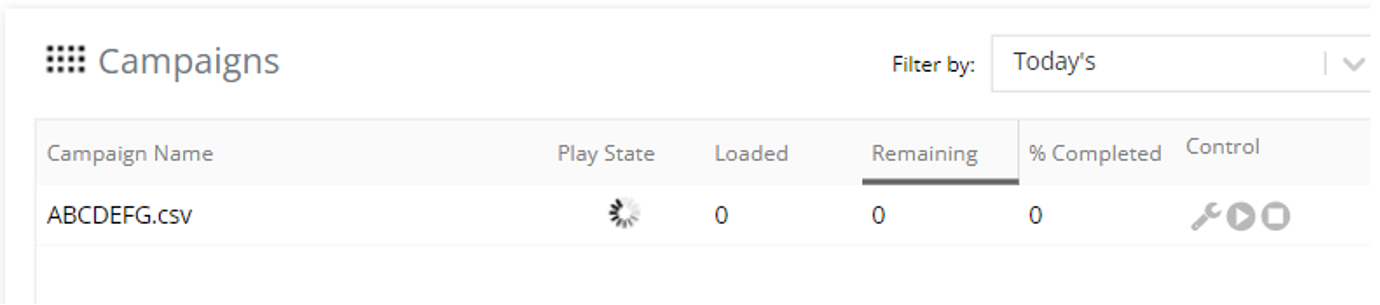
You've clicked Upload on your Campaign (or have created a Campaign from Contact Manager) and your file looks like the screenshot above. What went wrong? If a Campaign file is stuck in a "spinning" state, it is almost always a missing Input Filter.
Input Filters go hand-in-hand with a Campaign, letting the system know which contact information will be in which column or row of your Campaign file. Without it, the system would be blind. There are 3 ways that the LiveVox Portal determines which Input Filter is being used for your Campaign upload:
-
File Name Pattern - If you're using this method, how you name your Campaign file makes all the difference. In our example below, we see that the file name pattern for this Campaign should be "AC*" (with the * standing for any other letters or digits you include, such as "AC_1"). If you misname your Campaign file and it doesn't align with this naming convention (such as "1_AC"), this Input Filter will not be applied to your Campaign.
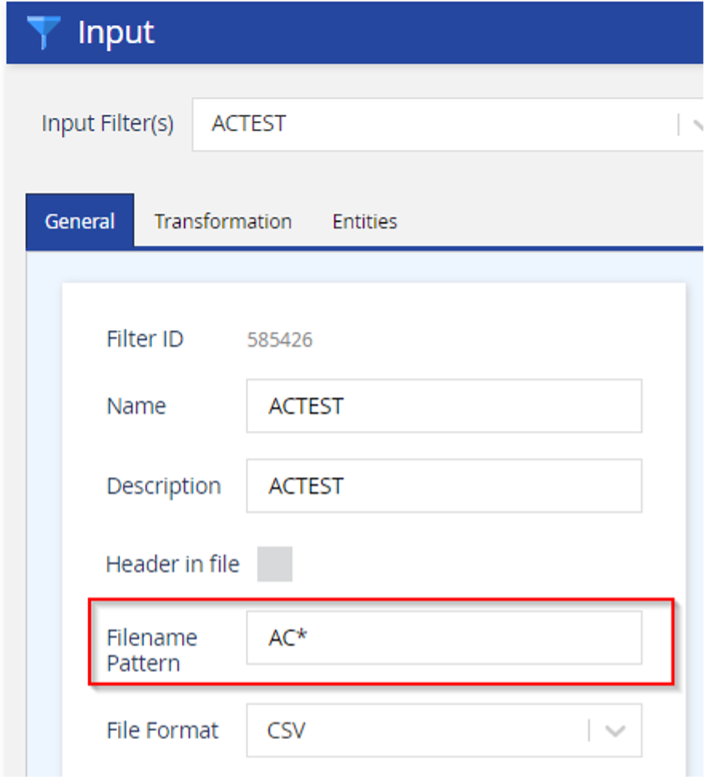
-
Service-Level Input Filter Setting - An Input Filter can also be applied as a Service-level setting in the Messaging tab of the Service you're uploading your Campaign file to. If your Campaign is uploaded to a Service that has no Input Filter assigned (and does not match an Input Filter based on file name pattern, either), you may get a spinning Campaign once it finishes the upload process.
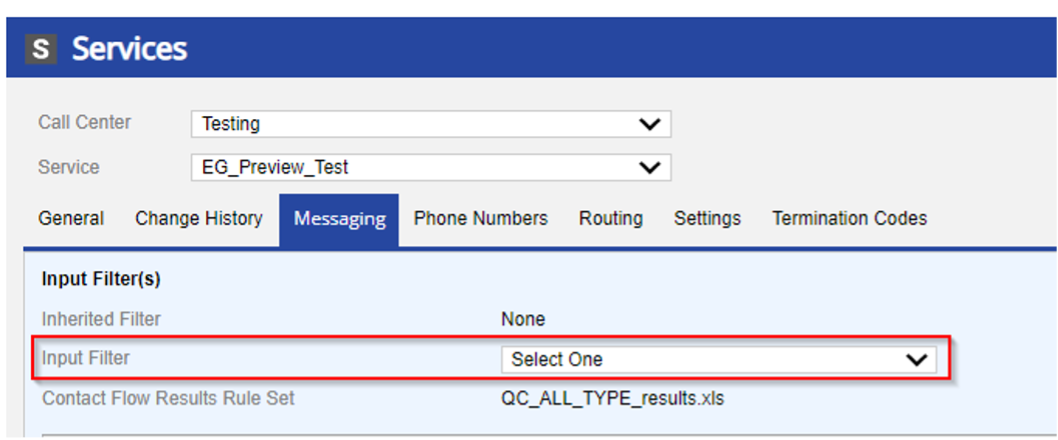
-
Client-Level Input Filter Setting - Lastly, an Input Filter can also be applied to your LiveVox Portal as a whole. Similarly to the Messaging tab at the Service-level, there is an Input Filter option.
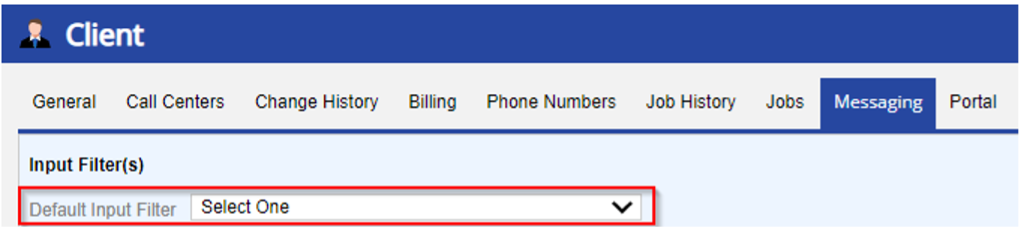
Depending on which of these scenarios fit your problem, to resolve the issue:
- Deactivate the Campaign that will not load by highlighting the Campaign file and clicking the Deactivate button:
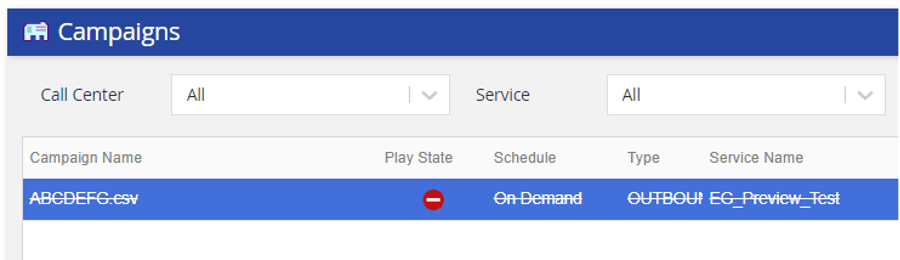
- Based on the instructions above, either rename your Campaign file to the correct file name pattern, assign an Input Filter to the Service-level or Client-level (depending on your LiveVox Portal preference), and reupload your Campaign.
Scenario #2: Campaign Loaded with Zero Records
Let's say you've uploaded your Campaign file and, to your surprise: the file has built with a "0" in the Loaded column. You're certain there are dialable contact records in your Campaign (it says so in the Uploaded column!), so this makes no sense. What should you check?
If this is a first-run Campaign (a.k.a. not a Requeue Campaign), check to make sure that you've uploaded your Campaign file with the correct type (relevant only for Transactional Campaigns, not Contact Manager-created Campaigns). The LiveVox Portal recognizes .txt files and .csv files. In the example below, we see that the Campaign file was mistakenly uploaded as a .xlsx file format:
To solve:
- Deactivate your original upload.
- Re-upload the file in the correct file format (simply go to your file on your PC, click Save As, and make sure that the file format is .txt or .csv).
Scenario #3: Requeue Campaign Loaded with Zero Records
Requeue Campaigns allow us to run an already-uploaded Campaign file over again (to potentially make contact with anyone who didn't pick up the phone during our first Campaign run). If you've clicked Requeue on your Campaign file and it's loading with a "0" in the Loaded column, our situation is a bit different than the other two scenarios we've discussed so far.
We know it is not the Input Filter because the Campaign was already uploaded successfully the first run, so it has to be something else. Most commonly in these situations, Requeue Campaigns fail because of your Strategy, or Dialing Strategy.
To summarize a Strategy, they control two things:
- Contact records in a Campaign file can have multiple phone numbers. Your Strategy dictates in what order those phone numbers will be dialed for each contact record (not to be confused with Dialing Sort, which controls in what order each overall contact record is dialed).
- Strategies also are related to Outcomes. Outcomes are the results of your calls as recognized by the LiveVox Portal. There are a wide variety of programmable outcomes, all of which you will see in the Outcomes tab of your Strategy.
What's interesting about Outcomes is that they can be programmed to initiate certain actions in your Campaigns. If the Portal recognizes that your call received a "Not Attempted - Not Made" result, for example, your Strategy can inform it to dial the next phone number for that individual contact record or have that record be passed and show up in a Requeued Campaign file. <-- (This is what we're interested in here).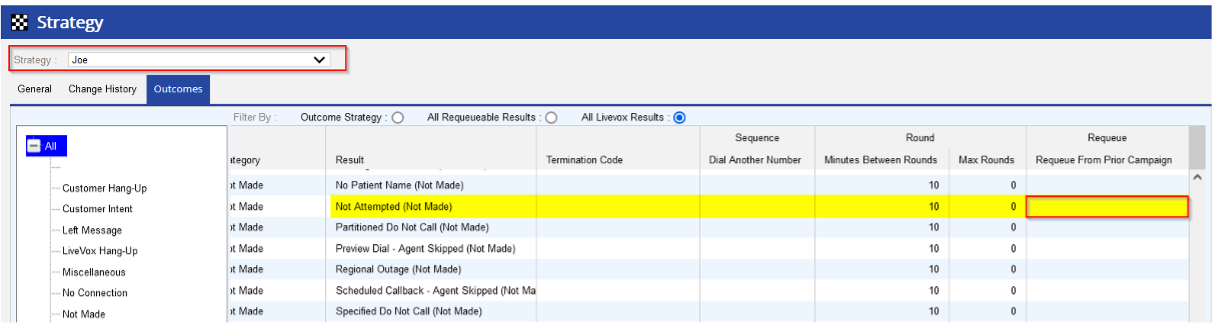
(If there isn't a checkbox next to a result in the Requeue column, that contact record/call will not be loaded into your Requeue Campaign!)
- To confirm if this is happening to your Requeue Campaign, you'll want to:
-
Check which Strategy your Requeue Campaign is using. Strategy can be seen by double-clicking on the Requeue Campaign or may also be viewed from the Campaigns tab directly if that setting is enabled.

We see that this Requeue Campaign is using the Joe Strategy, which we referenced above and noticed that "Not Attempted - Not Made" results were not marked for Requeue. -
Check the results from your original Campaign to see if they aren't supposed to be requeued. If the original Campaign had a bunch of "Not Attempted - Not Made" outcomes, you now know why your Requeue Campaign loaded with nothing: that outcome was not recognized as requeue-able:
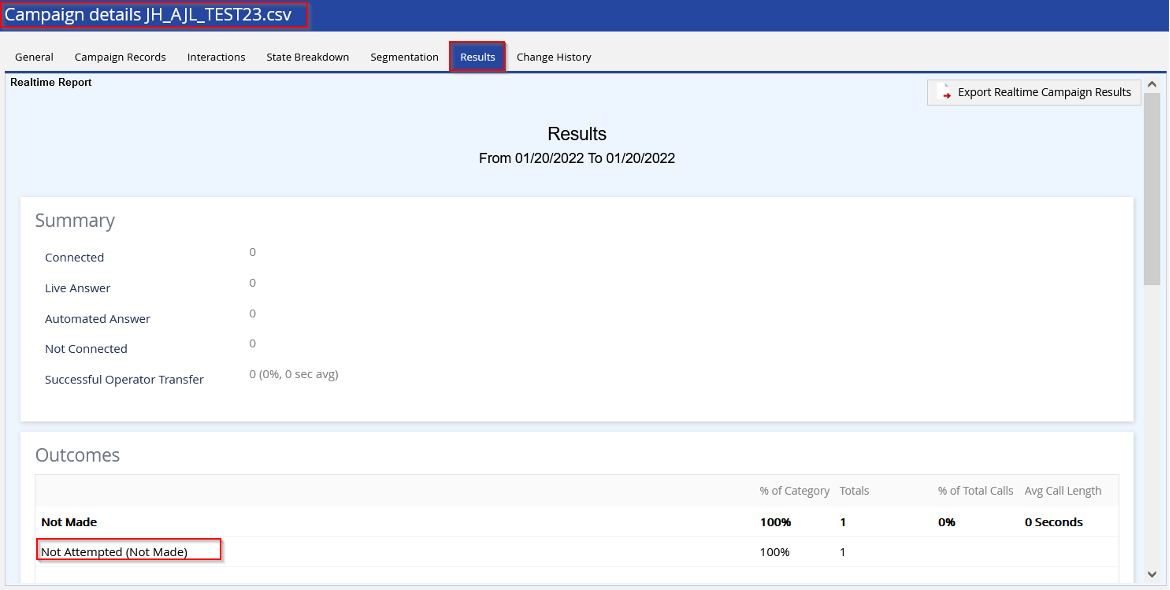
-
Check which Strategy your Requeue Campaign is using. Strategy can be seen by double-clicking on the Requeue Campaign or may also be viewed from the Campaigns tab directly if that setting is enabled.