You can listen to a call between your agent and a customer in real-time (Monitor). In addition, you can privately guide the agent (Coach), or voluntarily participate in the call by interacting with both the agent and the customer (Barge).
This article describes how to monitor an agent's call on the LiveVox Portal (LVP) by using the Monitor, Coach, and Barge options, and how to stop the monitoring.
Before You Begin
- Ensure that you have one of the following LiveVox user roles: Manager, Superuser, Sysadmin.
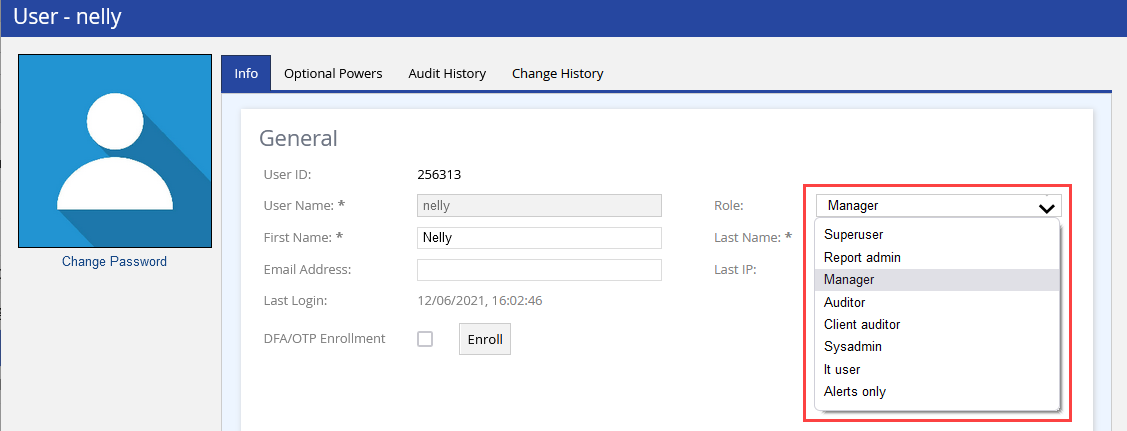
- Ensure that the following checkboxes on the Settings tab of the Client window are selected: Monitoring Enabled, Coaching Enabled, Barging In Enabled

Procedure
To monitor an agent's call:
- Log in to LVP.
-
Access the Monitor dashboard at the required level (enterprise, call center, or service).
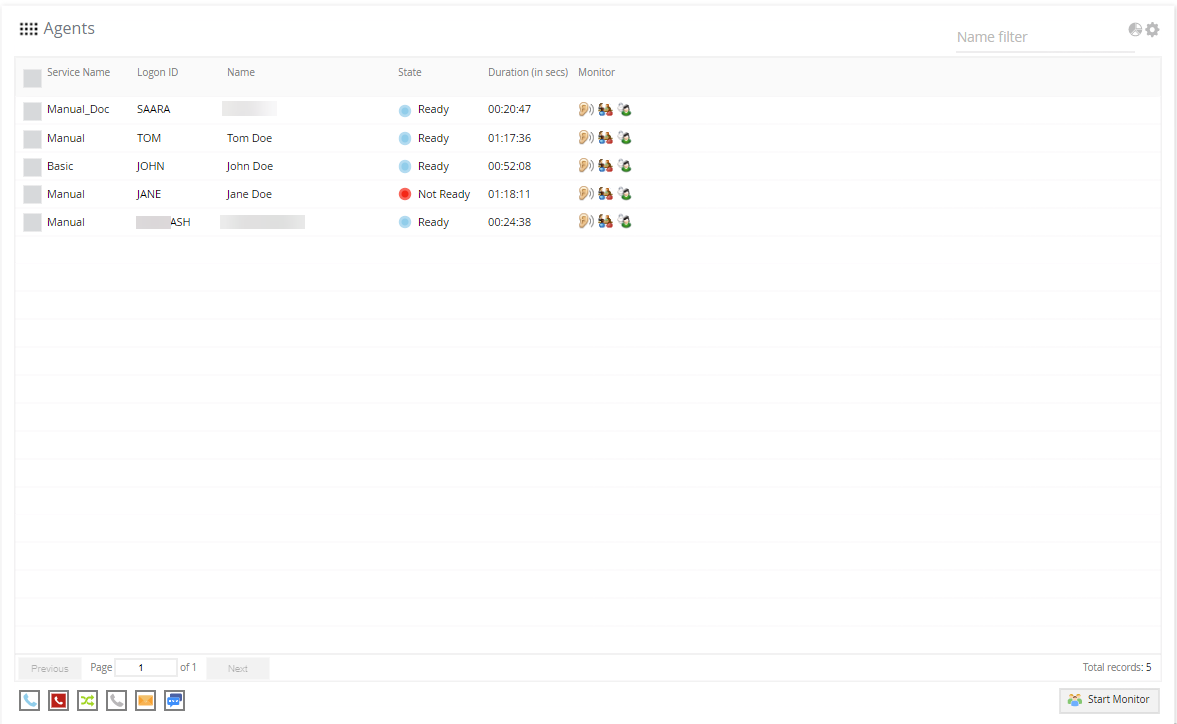
- In the Voice section, as required, click one of the following tabs: Outbound, Blended, Inbound
- On the Agents widget, click Start Monitor.
The Enter Phone Number window appears.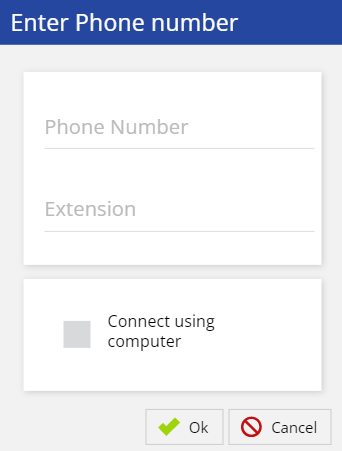
Field Descriptions
- Phone Number: Uses your Direct Inward Dialing (DID) number for establishing an audio pathway.
- Extension (Optional): Uses your extension number for establishing an audio pathway, in addition to the phone number.
- Connect using computer: Uses your computer audio for establishing an audio pathway.
-
Either enter a value in the Phone Number and/or Extension fields or select the Connect using computer checkbox.
Click Ok.
A message appears stating that monitoring has been initiated.-
In the Monitor cell of the row displaying the name of the agent whose call you want to monitor, as required, click one of the following icons: Monitor
 , Barge
, Barge  , Coach
, Coach 
A message appears stating that the selected monitoring action has been launched for the agent.
 on the widget.
on the widget. ).
).