The Email tab of the Monitor dashboard provides a consolidated view of the email threads being handled for an active email campaign.
The Inbound tab of the Email Monitor dashboard displays the data associated with all inbound emails. Information regarding the number of email threads, resolved email threads, unresolved email threads, and the number of email threads in an agent's inbox is available.
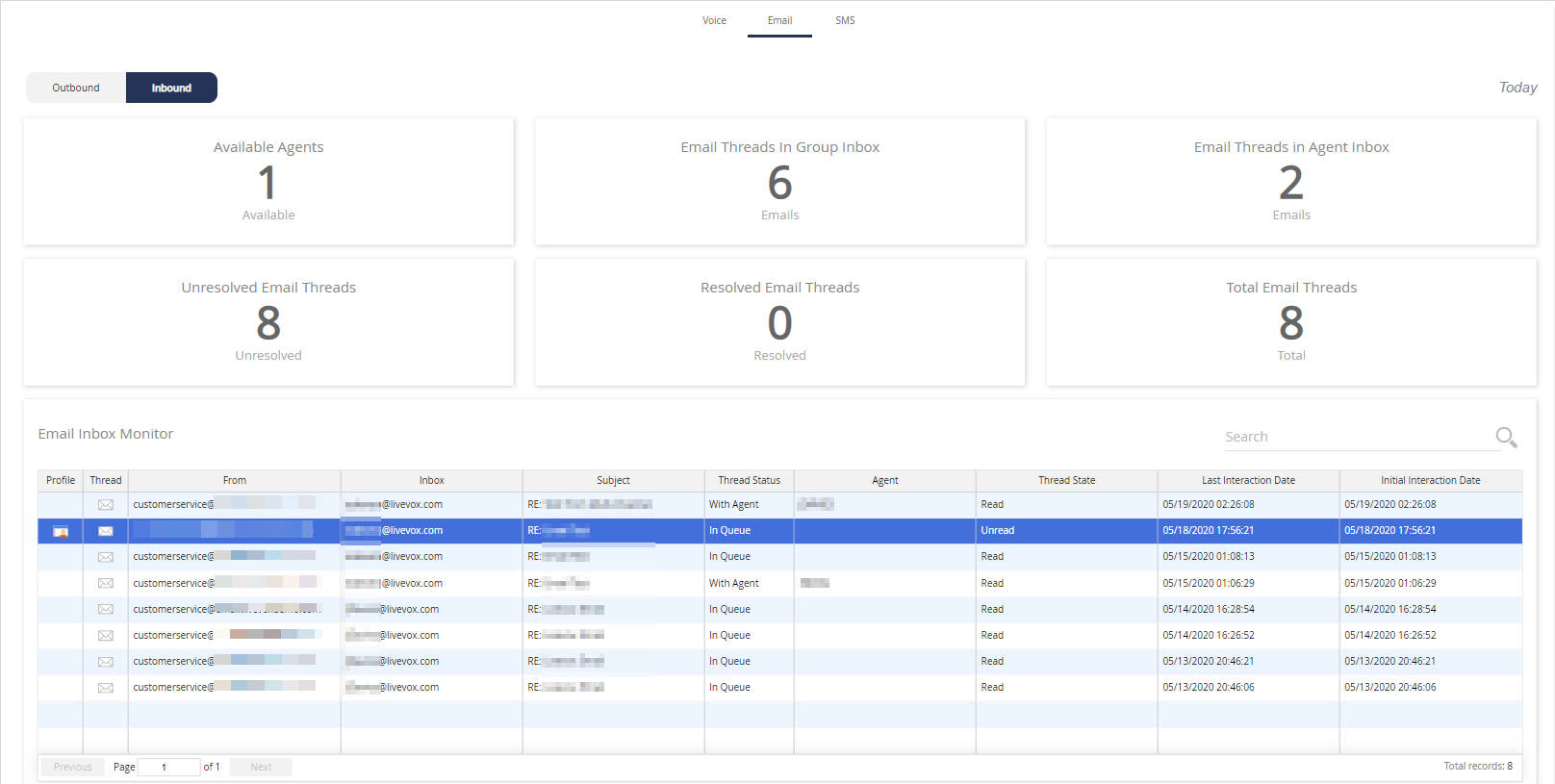
The Email Inbox Monitor table on the Inbound tab provides information, such as thread status, state, timestamp, and from and to addresses for the last 100 active email threads. The Email Inbox Monitor table enables you to assign or reassign email threads, and also move email threads to the group inbox.
Assigning or Reassigning an Email Thread
You can assign an email thread that is in the group inbox to an agent. You can also reassign an email thread that is in an agent's inbox to another agent.
To assign or reassign an email thread:
- On the Monitor tab, select the level you want to access, click Email tab, and select Inbound tab.
- In the Email Inbox Monitor table, select the row displaying the thread that you want to assign to an agent.
- Click Assign to Agent. The Select Agent window appears, displaying the IDs and names of agents to whom you can assign the thread.
- Select the row displaying the name of the agent to whom you want to assign the thread, and then click OK.
The thread is assigned to an agent that you selected, and the name of the agent appears in the Agent column of the Email Inbox Monitor table.
Moving an Email Thread to the Group Inbox
You can move an email thread that is in an agent's inbox to the group inbox.
To move an email thread:
- On the Monitor tab, select the level you want to access, click Email tab, and select Inbound tab.
- In the Email Inbox Monitor table, select the row displaying the thread that you want to move to the group inbox.
- Move to the Queue.
The thread is moved to the group inbox, and the Agent column of the Email Inbox Monitor table does not display a value.