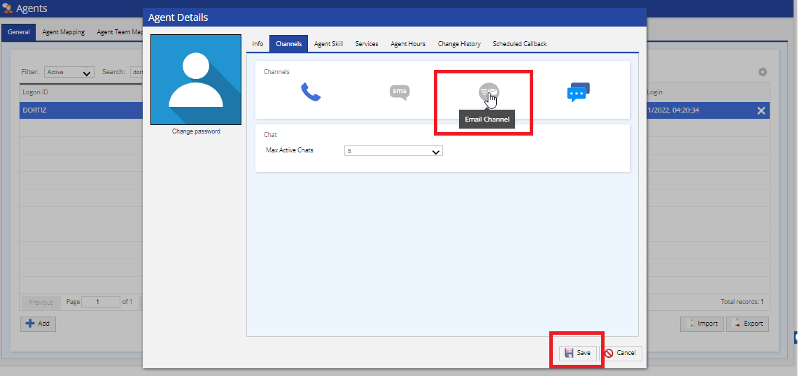As a multi-channel contact center solution, LiveVox offers the ability to send emails to customers via the LiveVox Portal (LVP). Just like with phone calls or text messages (SMS), emails are sent via Campaign.
If a customer is not receiving emails from your email Campaigns, we'll need to verify a few pieces of information in order to understand why.
Start by Verifying if Your LiveVox Portal (LVP) is Equipped for Email
We've put together a brief checklist to ensure that your LVP is set up for email:
- Your LVP version must be U-9 or above. If you are unsure of what version you are on, check with our Customer Care team for verification.
-
Email Channel must be enabled. To see if email is enabled on your portal, navigate to the Client tab of LVP and select Billing. You'll notice that Channels are featured. Look for a check mark next to "Email Channel:"
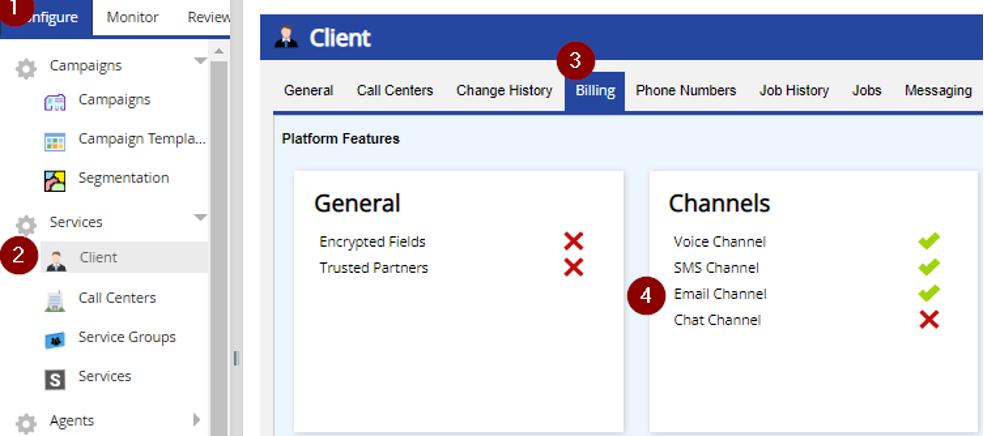
-
Contact Manager must be enabled. In order to work with email-based Campaigns, you must be using Contact Manager. To verify if Contact Management is enabled, navigate to the Client tab and select Settings. "Contact Management" must be checked:
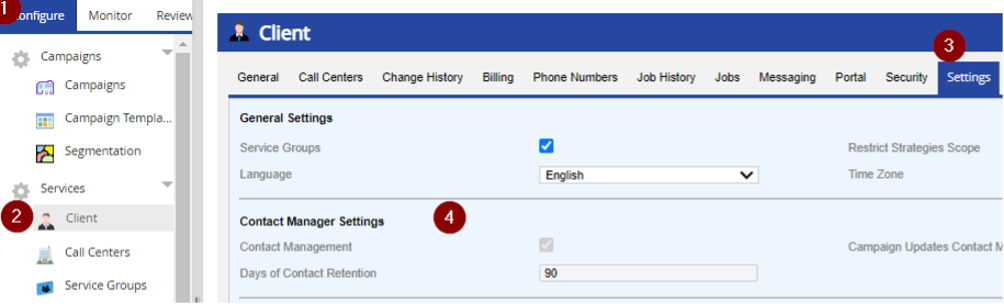
-
If using Transactional Email, make sure that Designer is enabled for your Agent Desktop. Transactional Emails require agent interaction through their Agent Desktop. In order to interact with an email, agents must be able to see the Designer desktop. This feature must be enabled for the Agent Desktop assigned to the Service that your agents are logging in to (must be an attended Service type, not unattended).
To see if Designer is enabled, navigate to the Agent Desktop tab in LVP. You'll see Agent Desktop + Designer as an option. Make sure it is selected and that a Designer desktop has been created: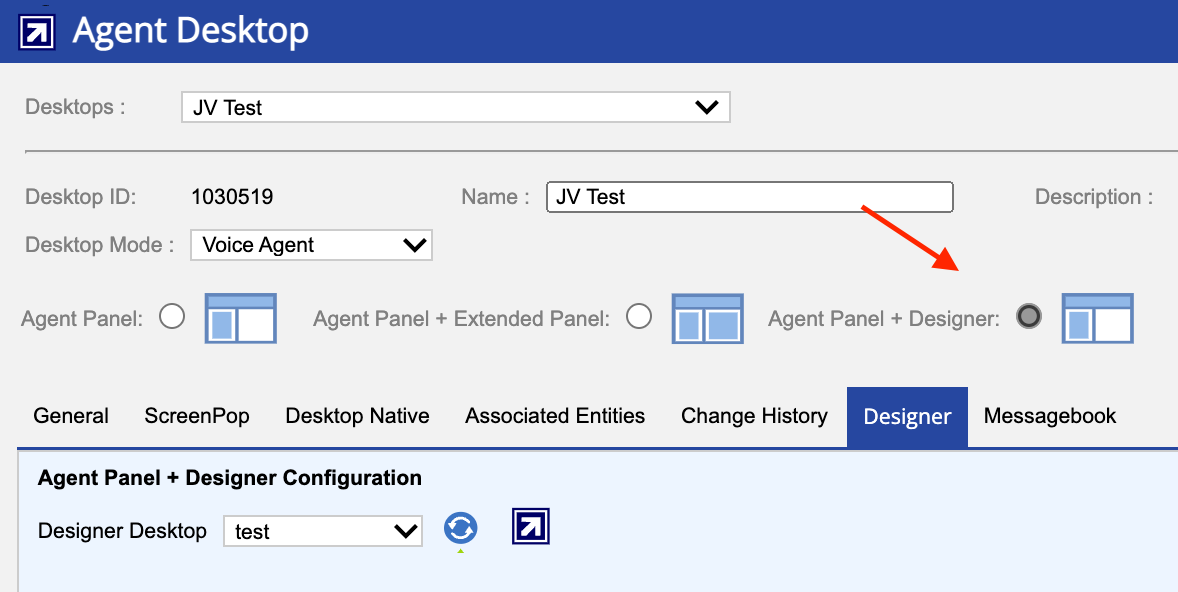
Check Your Contacts to Make Sure Email is Enabled
Emails may not be delivering to customers because they were never sent in the first place. There are 2 settings that we can check for a Contact to ensure that email is enabled:
-
Verify that B-Active is enabled. Each contact has a field called B-Active that is enabled by default. This field allows email Campaigns to deliver to the contact. To verify, navigate to the Contacts tab in your LVP, double-click on a contact, and view the General tab:
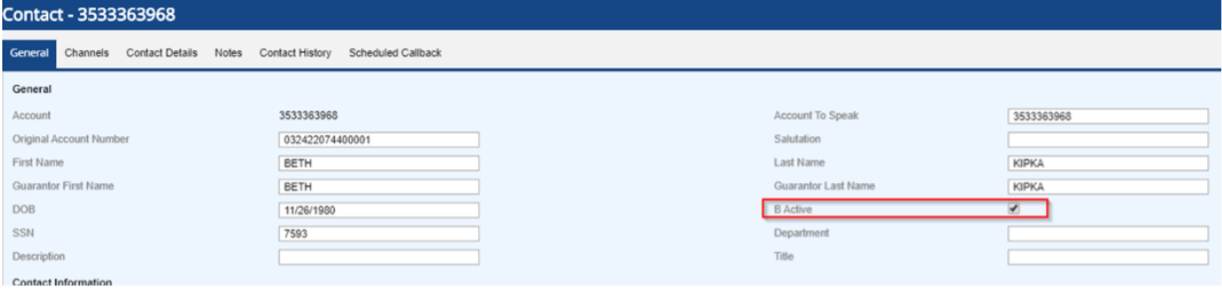
-
Make sure that email consent is enabled for a Contact. After checking your B-Active setting, move to the Channels tab within the same contact and make sure that the Email Channel is checked and that Email Consent is also enabled:
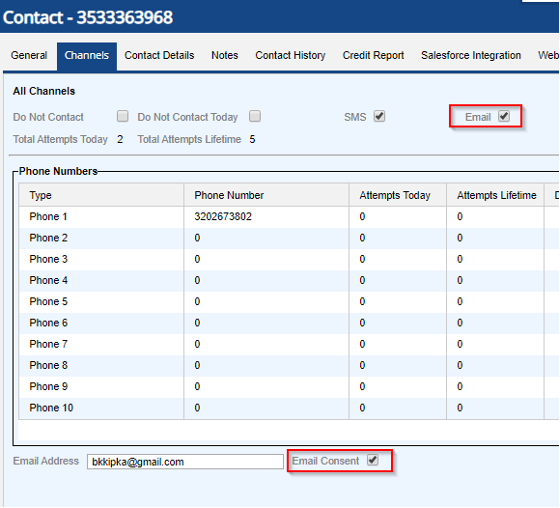
Make Sure Email is Enabled for Your Agent
If an agent is unable to send a Transactional Email via the Agent Desktop, verify that the Email Channel has been enabled for the agent:
- Navigate to the Agents tab and locate the agent in question.
- Double-click on the agent and check the Channels tab, making sure that Email Channel is not greyed out: