If you are having problems with the LiveVox Communicator (LVC) v3.15 application, it may be necessary to capture some debug logs directly from the application. There is a built in logging tool that will assist with this.
Warning
It's important to capture these logs during a call so that you're replicating the problem.
Capturing the Logs
- Open your LVC v3.15 application.
-
Navigate to Help and then Enable debug log:
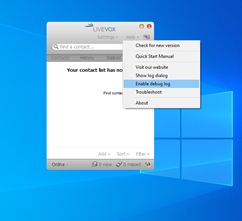
-
You will be prompted to confirm if you'd like the logs enabled. Click Yes:
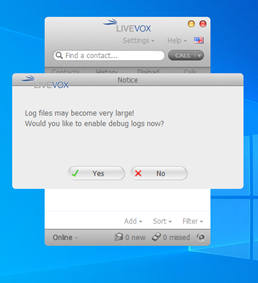
-
Take a call to attempt to replicate the problem. Once you've finished the call, navigate to Help and click Disable debug log:
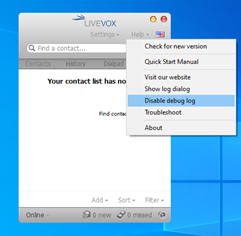
-
On your PC, you'll want to run a search for the folder %appdata%:
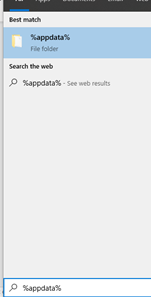
-
Once you're in the %appdata% folder, click through until you reach the LiveVox-Communicator folder (C:\Users\”user-name”\AppData\Roaming\LiveVox-Communicator is the folder path). Here you will find a .txt file with the log that you just captured:
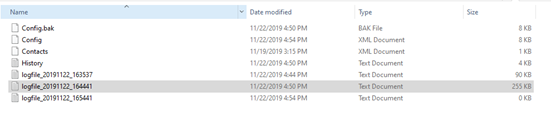
- The log will dated and time stamped, so you will know which one to select based on when you ran the log. Save a copy of this .txt file and send it to our Customer Care team, or the representative that you are currently working with. They will be able to analyze the data to determine a root cause.